Address Checker - England and Wales only
The structured Address screen is used in the following areas of Vision 3:
-
Registration - For example, patient or contact address.
-
Management Tools - Control Panel - File Maintenance:
-
Staff - For recording staff addresses.
-
Organisations - For example, practice details, hospital or pharmacy addresses.
-
Regardless of which address you are adding or updating, any address entered into Vision 3 is validated against the Postcode Address File (PAF) provided by Royal Mail. The reason behind this is to improve the quality of addresses stored on systems used by the NHS.
Using Address Search
To add or update an address using the Search facility:
-
From the appropriate screen within Vision 3, select Address and the Address Details screen displays.
-
In Search enter either:
-
The postcode of the address you want to enter, for example, 'KT16 8EH' or
-
The house number followed by a comma and then the postcode, for example, '30, KT16 8EH'.
Note - To get the best match, enter the postcode required in the standard format with the space, for example, AB12 3CD or E45 6FG.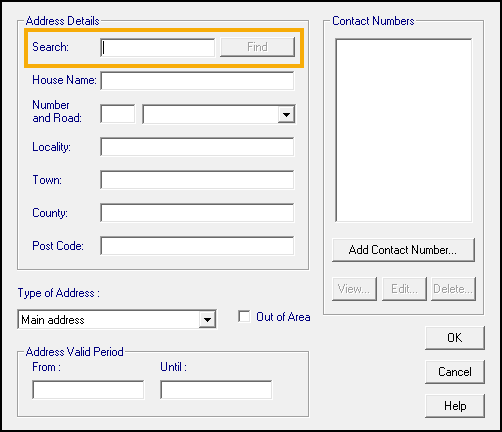
-
-
Select Find and the Select Address screen displays with a list of matching addresses:
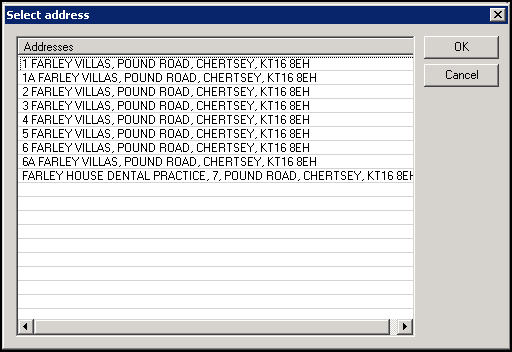 Important - Search is a free text option, you can enter any details, for example, a road name or number road name combination, High Street or 46 High Street, and select Find, however the number of returned results make identifying the required address more difficult. We therefore strongly recommend you search by postcode in the standard format with the space.
Important - Search is a free text option, you can enter any details, for example, a road name or number road name combination, High Street or 46 High Street, and select Find, however the number of returned results make identifying the required address more difficult. We therefore strongly recommend you search by postcode in the standard format with the space. -
From Select Address, highlight the address required and select OK.
Note - The Vision 3 drop-down list of available roads is unavailable when you select from the address checker. -
The address details automatically complete, select the Type of Address in the usual way.
-
Select OK and the address is verified.
-
Select Close and the address is verified again.
Manually Completing or Updating Address Details
To add or update an address manually:
-
From the appropriate screen within Vision 3, select Address and the Address Details screen displays.
-
Enter the address details in the appropriate sections.
-
Select the Type of Address in the usual way.
-
Select OK and the address is verified:
-
If the details you entered match the details held on the Postcode Address File (PAF) provided by Royal Mail, simply complete the Contact Number section in the usual way and select Close.
-
If the details you entered do not match the details held on the Postcode Address File (PAF) provided by Royal Mail, the 'The address is not found in the national database. Do you wish to continue' message displays. Select Yes to continue with your details, or No to change the details entered.
-
-
Select Close and the address is verified again.