Completing a Medication Reviews
Medication Reviews can have one of the following statuses:
-
Outstanding - A Medication Review is set for a date in the future.
-
Due - A Medication Review is due. The date this triggers, depends on the offset date set in Control Panel, see Setting up your Medication Reviews Offsets for details.
-
Overdue - A Medication Review is passed it's due date. The date this triggers, depends on the offset date set in Control Panel, see Setting up your Medication Reviews Offsets for details.
-
Completed - A completed review is any review with a Date of Review.
When a Medication Reviews is due or overdue:
-
You are reminded via the Alert pane:
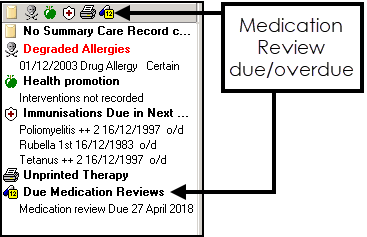
-
The text on the Therapy screen header displays in a yellow highlight with the following symbols:
- Medication Reviews due

- Medication Reviews overdue

- Medication Reviews due
When you have carried out a Medication Reviews, it should be recorded:
-
From Consultation Manager
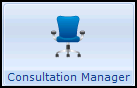 , select the patient you require.
, select the patient you require. -
Select the Therapy tab and then select the Medication Reviews due/overdue
 .
. - The Medication Reviews - Update screen displays:
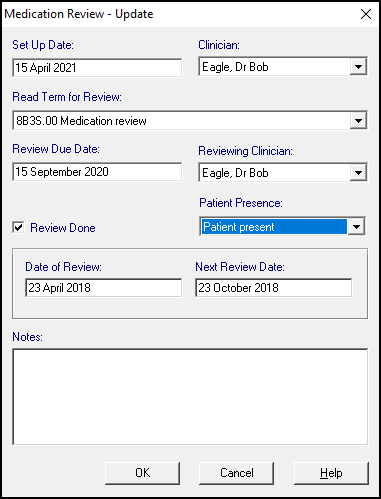
Completed as follows:
- Set Up Date - Completes with the date the Medication Reviews was set up.
- Clinician - Completes with the clinician that set up the Medication Reviews process.
- Read Term for Review - Completes with the Medication Reviews type, update as appropriate.
- Review Due Date - Completes with the date the Medication Reviews is due.
- Reviewing Clinician - Completes with the clinician signed in, non-clinicians should select from the available list.
- Review Done - Defaults to ticked to indicate this Medication Reviews is complete.
- Patient Presence - Defaults to None, update as appropriate and Read Term for Review automatically updates.
- Date of Review - Defaults to today's date, update if required.
- Next Review Date - Defaults to today's plus the practice-define Date Offset, update if required or, remove if no further review is appropriate.
- Notes - The original comments display and can be added to.
- Select OK and this Medication Reviews completes and a new Medication Reviews record is created.
In effect, processing Medication Reviews in this way completes a Medication Reviews record and creates a new one.