Viewing Problems
Problems display in alphabetical order by their Short Name.
To view a problem's Short Name, right click on the problem line and select Problem Header:
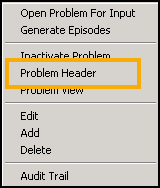
The Problem tab displays a list of the selected patient's current problems according to their status:
- Show all Problems
 - Displays active problems. This is the default display for a patient with Problems:
- Displays active problems. This is the default display for a patient with Problems: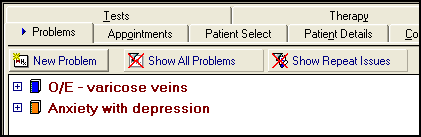
- Show Active Problems
 - Displays both active and inactive problems. This is the default display for a patient with no Problems:
- Displays both active and inactive problems. This is the default display for a patient with no Problems: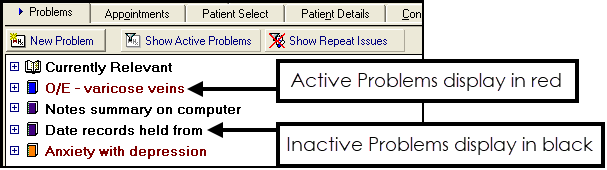
Select Show All Problems/Show Active Problems to toggle between the two views:
To inactivate a Problem, right click and select Inactivate Problem.
To reactivate a Problem, right click and select Activate Problem.
- Show/Hide Repeat Issues
 - Displays or hides repeat issues within the Problems. Your setting is remembered on a patient by patient basis so that the next time the patient is selected, the filter is set to whatever it was when you last selected the patient.
- Displays or hides repeat issues within the Problems. Your setting is remembered on a patient by patient basis so that the next time the patient is selected, the filter is set to whatever it was when you last selected the patient. - Book icon - The book that appears next to the problem header indicates:
- Read Chapter - The colour of the book indicates the Read chapter that the problem belongs to. The default colours can be altered from Consultation - Options - Setup - Patient Record - READ Colour Coding.

- Open/Closed - Whether a problem is open or closed for input:


Currently Relevant is an automatic generated problem that displays all entries.
See Data View Options for Tabs for further details on setting up how the Problem tab displays.
Note - To print this topic select Print  in the top right corner and follow the on-screen prompts.
in the top right corner and follow the on-screen prompts.