Notes
Free Text Notes
- On many clinical entry screens, if you select Notes
 or
or  , a Notes entry screen displays, where any additional comment can be added in free text. (If Show text on buttons is checked on Consultations - Options - Setup - Patient Record, the caption displays beside the icon)
, a Notes entry screen displays, where any additional comment can be added in free text. (If Show text on buttons is checked on Consultations - Options - Setup - Patient Record, the caption displays beside the icon)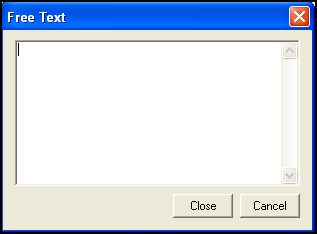
- Type in any notes in free text. There is no need to press Enter at the line end as the words automatically wrap to the next line.
- Select Close to display the previous screen again.
- Notes is now ticked
 .
.
Free text added to a data entry can be seen on the Journal View of Patient Record. Up to nine lines of text are shown, so if the word More... is shown by the entry, click on this to reveal the whole text.
Note - That some screens, for example, History-Add, have their own Comments window on the front screen where free text can be added.
Notepad
The Notepad allows free text notes and can record future actions to which you are alerted when due.
- Either if there is an existing notepad entry, click on Miscellaneous on the Patient Record Navigation pane, click on Notepad and right click - Add
- Or click on
 (Select Summary Form), double click on the yellow folder icon beside Clinical Entities, thenMiscellaneous, then click onNotepad.
(Select Summary Form), double click on the yellow folder icon beside Clinical Entities, thenMiscellaneous, then click onNotepad.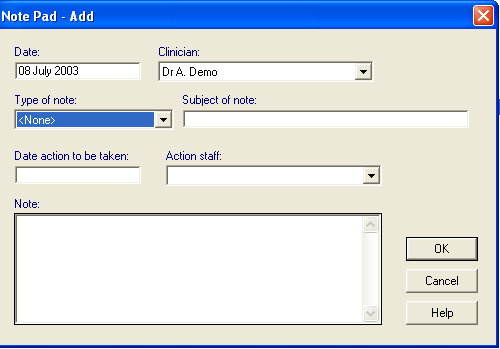
- Type of Note - Choose from <None>, Clinical note, Administrative note, Test result.
- Subject of Note - Type a description in free text.
- Date action to be taken - Enter a date, if required. You can use the abbreviated format, for example, 1M for one month's time, 6w six weeks.
- Action staff - Select the staff member who should carry out the action, by clicking on the arrow and selecting from the staff list.
- Note - Type the free text in the Note section.
- Click OK.
When the patient is next selected, if there are any actions imminently due, Show Alerts  flashes on the toolbar. Double click on this icon to show the Alerts screen.
flashes on the toolbar. Double click on this icon to show the Alerts screen.
Any actions recorded in Notepad and due next month are displayed under Current Actions Due in Next Month. You can point to the Notepad text line and click with the right mouse button for the usual options of Item View (Notepad Display), Add (Notepad Add), Edit (Notepad Update).
Notepad entries are listed and can be viewed from the Patient Record. On the left-hand navigation pane (Medical Records Overview column), left mouse click on the Miscellaneous line to view any Notepad and Correspondence entries in the Filtered tab.