Setting Up LibreOffice Template Letters
Setting up templates allows you to use pre-prepared letters with appropriate merge fields speeding up the letter creation process and encouraging consistence in your communication.
For details on setting up your templates select your word processor of choice:
Creating Templates in LibreOffice
To create a template:
1. From the Vision 3 Front Screen, select Utilities - Word Processor.
2. The Vision Word Processor screen displays, select the type of template you wish to create:
• Practice - Practice details are available, for example, practice, address or telephone number.
• Patient - In addition to the Practice information, basic demographic and clinical data merge options are available.
• Recall - In addition to the Patient information, recall data merge options are available.
• Referral - In addition to the Patient information, referral data merge options are available.
3. Select Create Template.
4. The Select [Template Type] Template to Open screen displays, in File name enter a name for your template.
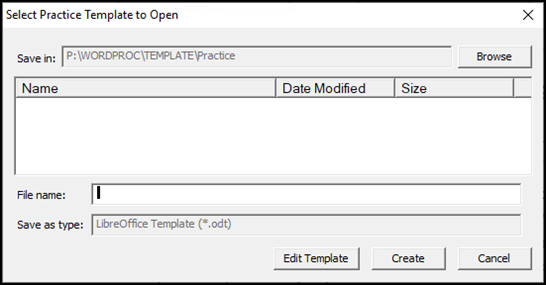
• Save your template to the default folder, or
Select Browse and either:
• Navigate to an existing subfolder within the default folder, or …
• Select Make New Folder to create a new subfolder. Enter a name for your new folder in Folder and select OK. Your new folder displays in Save in.
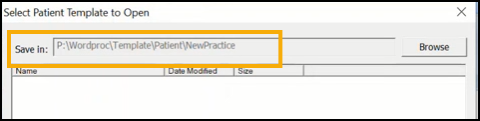
5. Select Create and LibreOffice opens with a blank document.
6. Create your template letter, selecting the relevant merge fields where appropriate, you can move them around or copy them to other areas of the document as required.
You can insert merge fields in LibreOffice in two ways:
• From the side pane, select Vision - Tables - Vision and the merge fields display horizontally across the top pane.
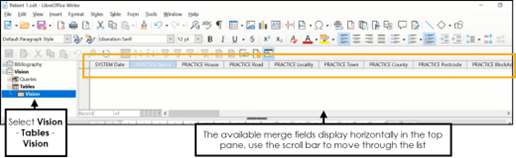
Drag and drop the merge field onto the document.
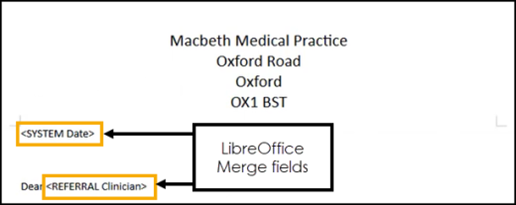
• Select Insert - Field - More Fields to open the Fields screen. From the Database tab under Type choose Mail merge fields. Expand Vision under Database Selection to view the available merge fields
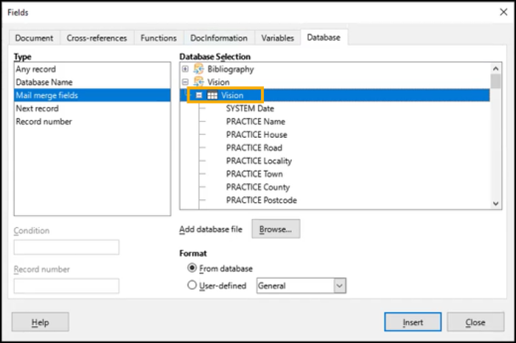
Select in the document where you'd like to insert the merge field and double click on the required mail merge field or select from the Fields screen and select Insert.
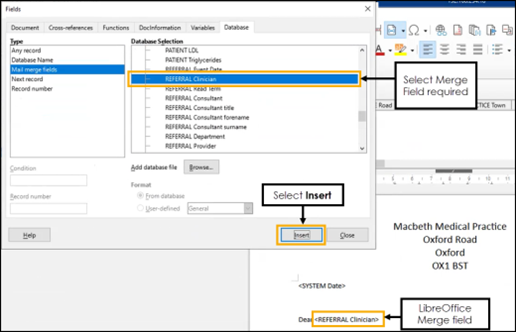
7. You can use all of the familiar word processing features in LibreOffice to make the layout of the template more attractive.
8. Select Save and Close and the template automatically saves with the name allocated, in the folder selected.
To use templates in Vision 3, see Generating a Recall Letter, Generate a Referral/Request Letter or Adding Correspondence in the Consultation Manager Help Centre for details.