Re-creating Microsoft Word Templates in LibreOffice
To re-create an existing Microsoft Word template as a LibreOffice template, you need to copy your existing Microsoft Word template content to a LibreOffice template and update the merge fields as per the instructions below. There is no automatic conversion process but this may be a useful opportunity to consolidate your template set:
1. From File Explorer, locate the Microsoft Word template from P:\WORDPROC\TEMPLATE.
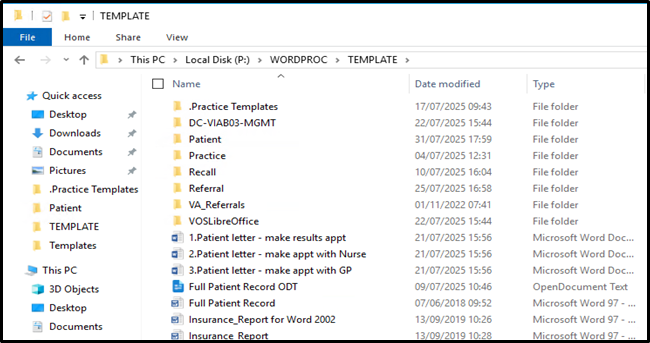
2. Right click on the template file and select Open with LibreOffice Writer to open the template file in LibreOffice.
3. Highlight the contents of the template and copy (Ctrl + C on your keyboard).
4. Close the LibreOffice document and if prompted, do not save changes at this stage.
5. Open Vision 3.
6. From Utilities, select Word Processor![]()
7. The Vision 3 Word Processor screen displays.
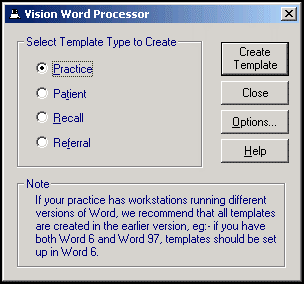
Select the template type required, either Practice, Patient, Recall or Referral.
8. Select Create Template.
9. The Select [Template Type] Template to Open screen displays listing the templates in that specific template folder. For example, selecting a template type of Practice lists all templates in P:\WORDPROC\TEMPLATE\Practice.
10. In File name enter a name for your template.
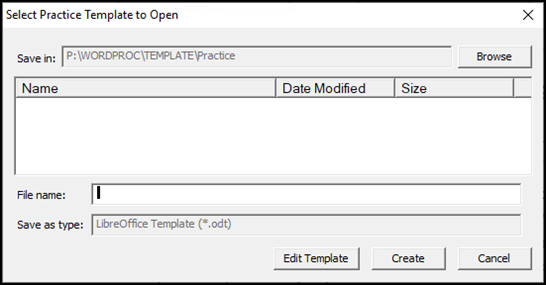
• Save your template to the default folder, or
Select Browse and either:
• Navigate to an existing subfolder within the default folder, or …
• Select Make New Folder to create a new subfolder. Enter a name for your new folder in Folder and select OK. Your new folder displays in Save in.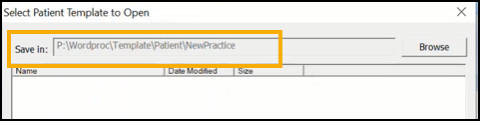
11. Select Create and LibreOffice opens with a blank document.
12. Paste (Ctrl + V on your keyboard) the copied content into the new LibreOffice template.
13. Replace all Microsoft Word merge fields with merge fields from LibreOffice. To do this you will need to delete the Microsoft Word merge fields and insert the merge fields available in LibreOffice.
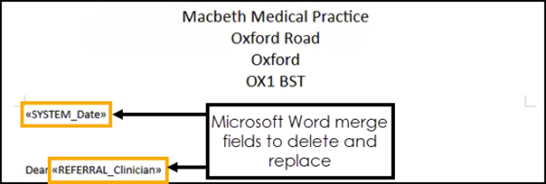
You can insert merge fields in LibreOffice in two ways:
• From the side pane, select Vision - Tables - Vision and the merge fields display horizontally across the top pane.

Drag and drop the merge field onto the document.
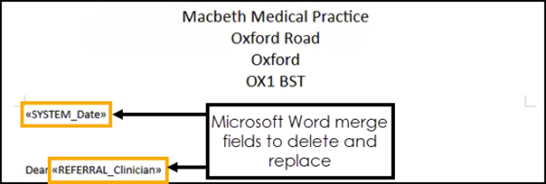
• Select Insert - Field - More Fields to open the Fields screen. Under Type select Mail merge fields and then under Database Selection expand Vision to view the available merge fields.

Select in the document where you'd like to insert the merge field and double click on the required mail merge field or select from the Fields screen and select Insert.
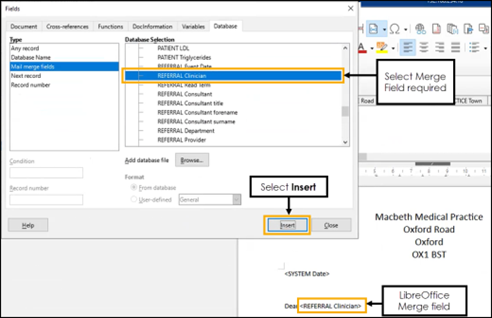
14. Ensure all Microsoft Word merge fields are deleted and replaced.
Training Tip - Merge fields in Microsoft Word display with a double chevron and underscores. Merge fields in LibreOffice display with a single chevron and spaces (no underscores).
15. You can use all of the familiar word processing features in LibreOffice to make the layout of the template more attractive.
16. Select Save and Close
The LibreOffice template is now ready to use in Vision 3.