Editing LibreOffice Templates
To edit a LibreOffice Template:
1. From the Vision 3 Front Screen, select Utilities - Word Processor.
2. The Vision Word Processor screen displays, select the type of template you are editing:
• Practice
• Patient
• Recall
• Referral
3. Select Create Template.
4. The Select [Template Type] Template to Open screen displays listing the templates in that specific template folder. For example, selecting a template type of Practice lists all templates in P:\WORDPROC\TEMPLATE\Practice. Select the template to edit.
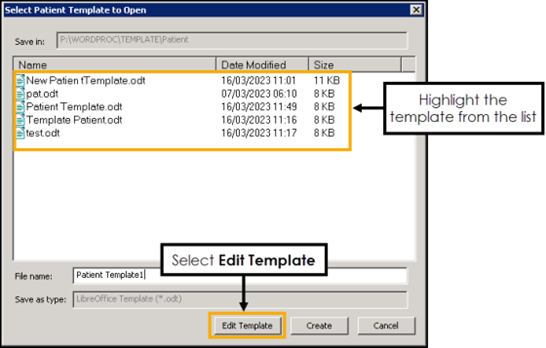
5. Select Edit Template and LibreOffice opens the selected template.
6. Insert the merge fields, you can do this in two ways:
• From the side pane, select Vision - Tables - Vision and the merge fields display horizontally across the top pane.
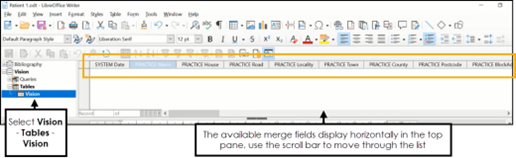
Drag and drop the merge field onto the document.
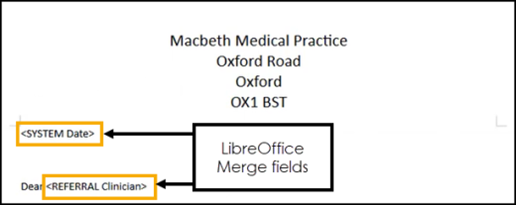
• Select Insert - Field - More Fields to open the Fields screen. From the Database tab under Type choose Mail merge fields. Expand Vision under Database Selection to view the available merge fields
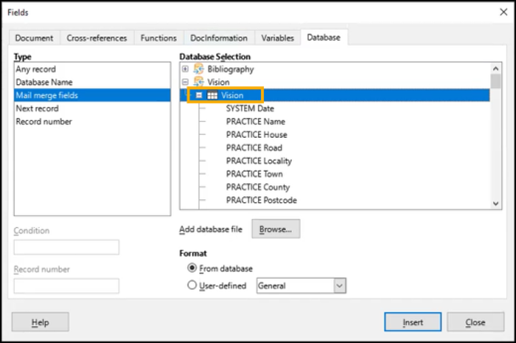
Select in the document where you'd like to insert the merge field and double click on the required mail merge field or select from the Fields screen and select Insert.
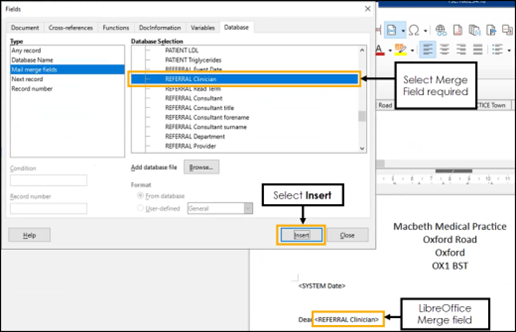
7. You can use all of the familiar word processing features in LibreOffice to make the layout of the template more attractive.
8. Select Save and Close