ACS Mismatches
If a patient has a consent preference of Dissent and the local consent record does not match the Spine, an ACS mismatch task is created when you select the patient in Consultation Manager. If this mismatch is not addressed, Daybook completes the previous task and creates a new one each time you select the patient. This results in there only ever being one ACS Mismatch task per patient.These messages are sent to all staff unless you have an SCR group, see Managing Staff Groups.
- From Daybook- To-do, double click to open the Consent (ACS) mismatch message.
- Select Consultation Manager
 to open the patient's medical records. Check and resolve the patient's consent details. See SCR Quick Reference - Consent Model user guide on the Knowledge Base for further details.
to open the patient's medical records. Check and resolve the patient's consent details. See SCR Quick Reference - Consent Model user guide on the Knowledge Base for further details.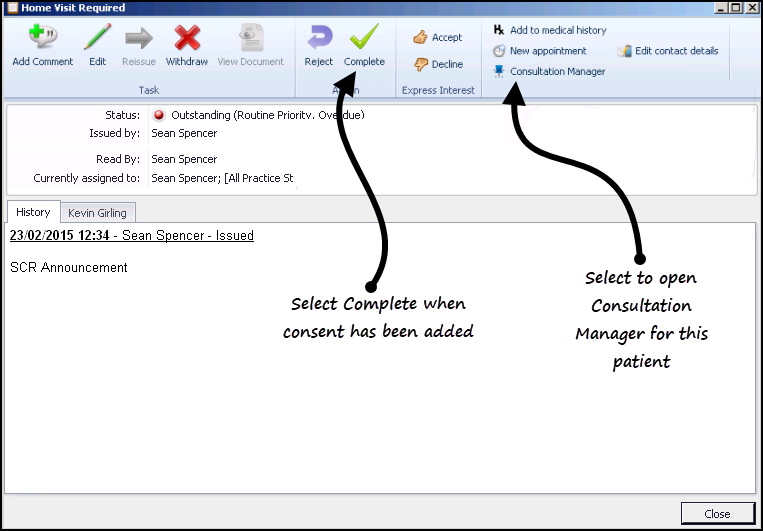
- Return to the Daybook task and select Complete
 .
. - The Completing task comment screen displays, add free text if required, for example Patient dissent recorded.
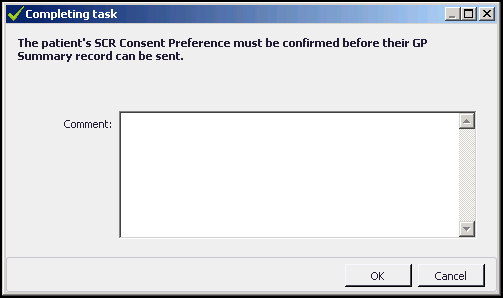
- Select OK.
- Select Close.
The completed task can be viewed on the Tasks I've Actioned tab.
Note - To print this topic select Print  in the top right corner and follow the on-screen prompts.
in the top right corner and follow the on-screen prompts.