Adding Expired Exception Clinical terms
Previously used Exception codes for the selected patient are represented with an Orange flag  .
.
Training Tip - If you hover the mouse over Previous Exception  on the toolbar the details of the previous exception entry display.
on the toolbar the details of the previous exception entry display.
 on the toolbar the details of the previous exception entry display.
on the toolbar the details of the previous exception entry display.- To add another exception code, select either:
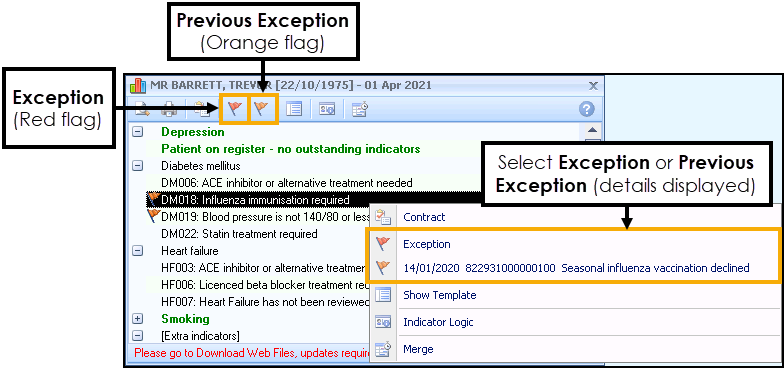
From the toolbar:
 Exception (Red flag) - Select a new exception code.
Exception (Red flag) - Select a new exception code. Previous Exception (Orange flag) - View previously selected Exception code.
Previous Exception (Orange flag) - View previously selected Exception code.
- Right click an indicator line and select:
- Exception
 - Select a new exception code.
- Select a new exception code. - Previous Exception
 - Details of the previous exception entry display.
- Details of the previous exception entry display.
- Exception
- The Exception Codes screen displays:
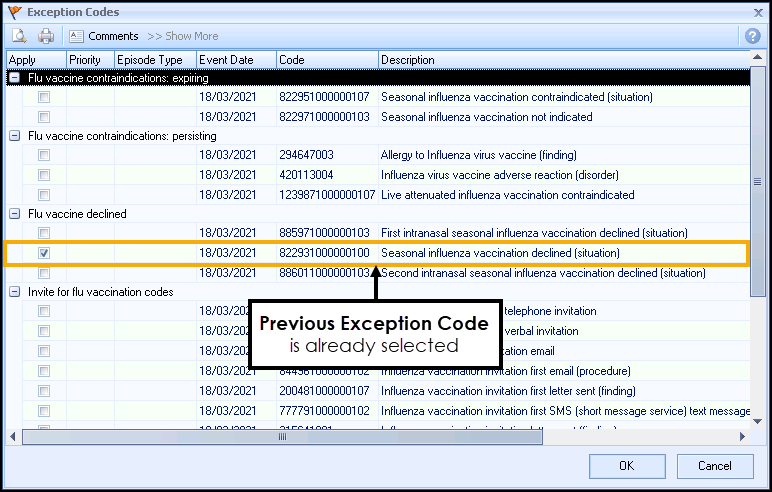
The previous Exception Code is already selected, either select OK to save the changes or select another code.
Where a patient was previously exempt from a full clinical domain, the whole category title displays in Orange:
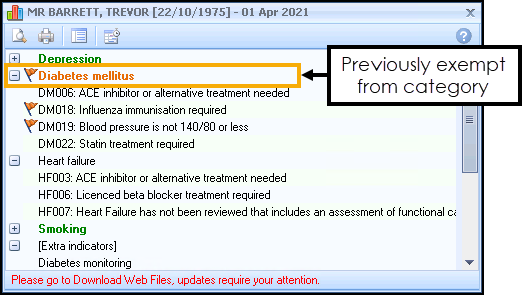
Note - To print this topic select Print  in the top right corner and follow the on-screen prompts.
in the top right corner and follow the on-screen prompts.