History Icon
The History ![]() drop-down is located at the end of the line and is used to display historical data for the indicator or category selected. Only the most recent historical entry displays in the history column.
drop-down is located at the end of the line and is used to display historical data for the indicator or category selected. Only the most recent historical entry displays in the history column.
![]()
 A blue arrow displays if the row contains none or one relevant clinical term.
A blue arrow displays if the row contains none or one relevant clinical term.  A red arrow displays if the row contains more than one relevant clinical term.
A red arrow displays if the row contains more than one relevant clinical term.-
To close the History screen, select Close
 . The window can also be resized using the Resize
. The window can also be resized using the Resize  option.
option.
The following options are also available when viewing a patient's history:
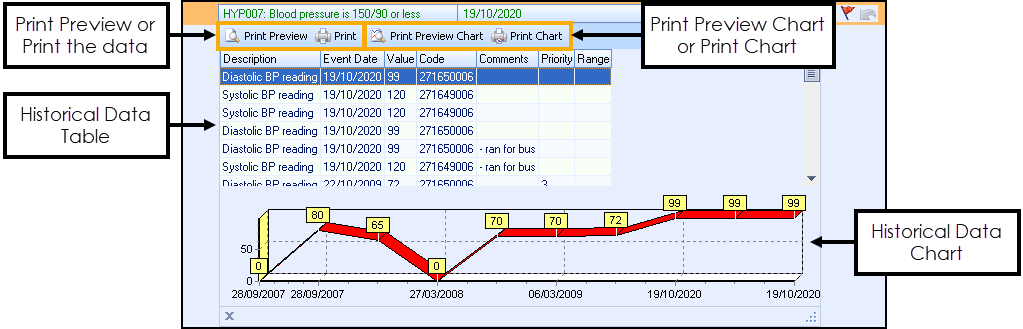
- Print or Print Preview - This option prints the data.
- Print Preview or Print Chart - This option prints the chart.
- Historical Data:
- Description - Description of historical data.
- Event Date - Date of entry.
- Value - Recorded value.
- Code - Clinical term recorded.
- Comments - If recorded.
- Priority - If recorded.
- Range - If recorded.
Training Tip - You can sort the Historical Data by selecting the column heading, simply use the up arrow for ascending order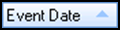 or the down arrow for the descending order
or the down arrow for the descending order 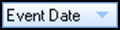 .
. - Chart - For historical data that can be graphed.
Note - To print this topic select Print  in the top right corner and follow the on-screen prompts.
in the top right corner and follow the on-screen prompts.