Report Output
You can select to either display a report on screen, to print it or create a file for use at a later date:
- From Reports, once you have specified the criteria, select Process to start processing of the report.
- The Reporting - Output Method displays:
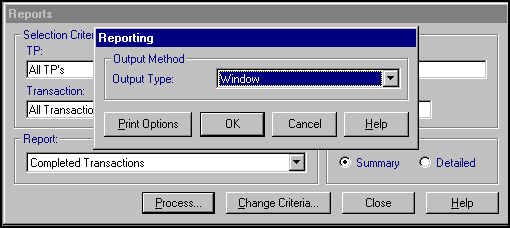
Select from:
- Window - Selected by default. Select OK to display the report on screen, see Window for details:
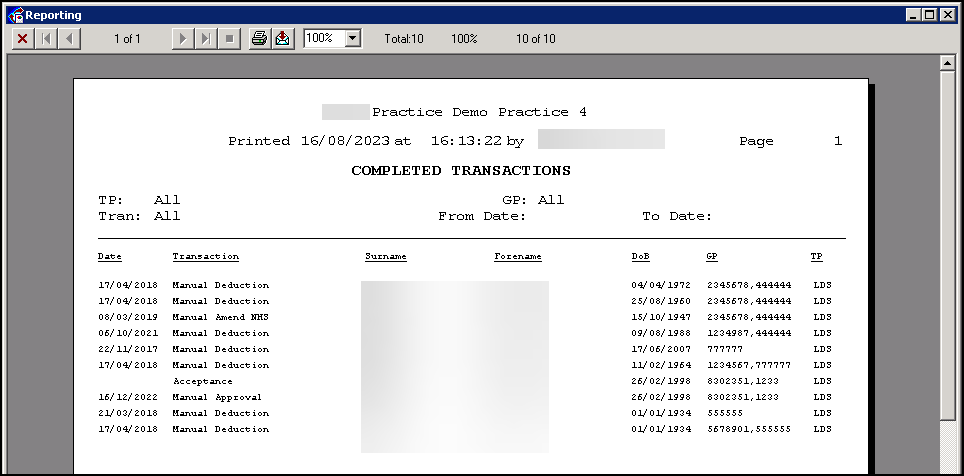
- Printer - Select to send the report straight to your printer, see Printing a Registration Links Report for details.Note - When producing reports which require long processing, you could output to Window initially and print or export from there. If you output to Printer directly, and the paper then jams in the printer, the report processing has to be repeated.
- File - Select to create a file for export, see Saving a Report as a File for details.
See Exporting Data and Sending a Report by Email for further details.Note - To print this topic select Print in the top right corner and follow the on-screen prompts.
in the top right corner and follow the on-screen prompts. - Window - Selected by default. Select OK to display the report on screen, see Window for details: