The Usual GP on a Pooled List
Within Vision 3 a patient is allocated a Usual GP, by default this is the patient's Registered GP.
Within Mail Manager, where a patient is registered with a pooled list GP and the Usual GP has not been updated, some incoming messages may be allocated to the pooled list GP's mailbox which can delay processing.
Registering and Re-registering Patients
To ensure the Usual GP is allocated to an individual GP the following procedure should be followed when registering and re-registering patients:
-
With the initial registration screens complete, select the Registration tab:
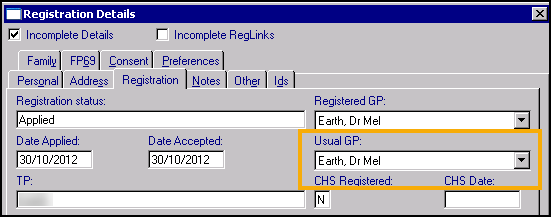
-
From Usual GP, select a real GP.
-
Select OK to save and close.
Checking and Updating Existing Usual GP Selections
The Clinical Audit GP Analysis clinical audit enables you to quickly and easily view Usual GP data and save patient groups for updating, choose any Total Contractor Population audit line and select the GP Analysis tab.
You can transfer patients, either all, or those within a group, from one usual GP to another. The Acceptance date does not change.
To reallocate the Usual GP:
- From the Vision 3 front screen, select Registration. Select Transfer - Partnership Reallocation - Usual GP:
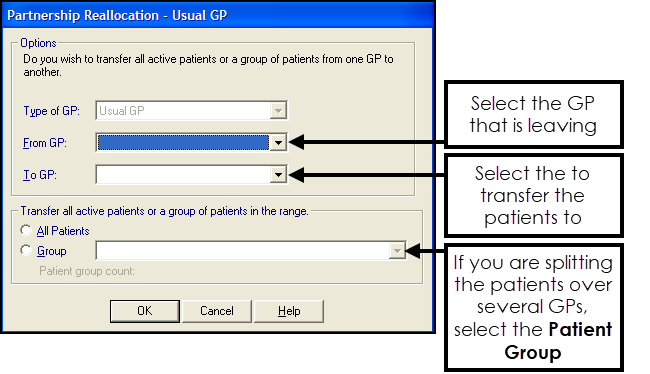
- Complete as follows:
- Type of GP - Defaults to Usual GP.
- From GP - Select the GP the patients are moving from.
- To GP - Select the GP the patients are moving to.
- Transfer all active patients or a group of patients in the range:
- All Patients - Select to update all patient registration records
- Group - Select to move a group of patients, select the group required from the list
- Select OK.
The reallocation takes place, showing a progress bar.