Deleting Groups
You can delete patient groups in two ways:
- From Patient Groups, right click on the group no longer required.
- Select Delete.
- The Group Header - Delete screen displays:
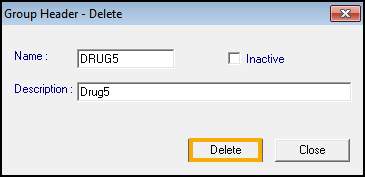
- Select Delete.
- From Patient Groups, double click on the groups you want to delete. A red dot displays on the groups selected:
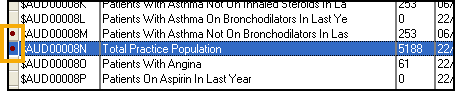
- Right click on one of the selected groups and select Delete.
-
The Group Selection screen displays listing the groups selected.
- Tick Select All , or select each group you want to delete:
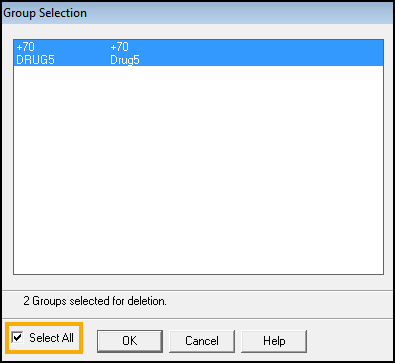
- Select OK and the Group Header - Delete screen displays:
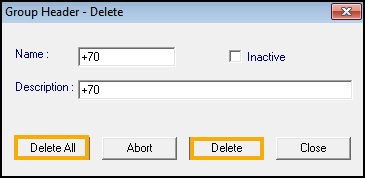
- Select Delete All to delete all the groups, or delete them individually using Delete.
Note – To print this topic select Print  in the top right corner and follow the on-screen prompts.
in the top right corner and follow the on-screen prompts.