Moving Existing Items into a Problem
If a patient record has entries not linked to a Problem, or linked to the wrong Problem, you can move them to the right Problem or, if required, create a new Problem.
To move an entry or add a problem from an existing entry you can:
Simply select the item to move or copy, hold the mouse click and either:
- Copy - Drag the selected item(s) over the target problem and drop them which copies the item(s), or
- Move - Hold down the Shift key and drag the selected item(s) over the target problem and drop them which moves the item(s).
- Create - You can also drop items on to the New Problem line at the bottom of the list in order to create a new problem.
- From Consultation Manager
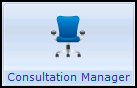 , select the patient required and start a consultation if required.
, select the patient required and start a consultation if required. - Right click on the entry(s) and select Problems.
- The Current Problems screen displays:
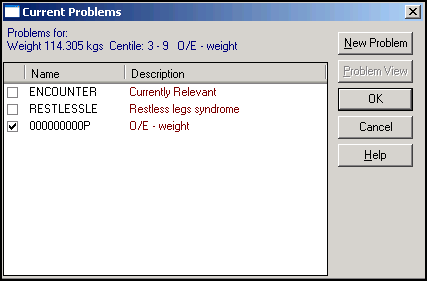
- Tick/untick the Problem(s) to link/unlink the selected entry, or select New Problem to add a new problem, see Adding a Problem for details.
- Select OK.
To copy all the data within a Problem, simply drag and drop the Problem header and drop it onto the Windows clipboard  of the Floating Drop Target.
of the Floating Drop Target.
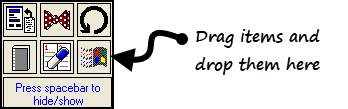
This can be useful for adding relevant data to a letter, a referral or test request.