Setting Up Default Referrals and Requests
Default referrals/requests can be used for those referrals/requests that use common data, for example, your ENT referrals will usually go to the same department and provider.
Default referrals/requests can then be either:
- Selected as required
or
- Triggered by specified Read codes. You can set up more than one default for each Read code should you have a choice of providers in your area
- From Consultation Manager
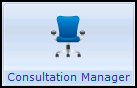 , select the patient required and start a consultation if required.
, select the patient required and start a consultation if required. - There are two ways to set up default referrals/requests either:
- Select List - Default Referrals/Requests, right click in Select Default and select Add Default.
or
- From within the Referral - Add or Request - Add screen, complete the screen in the usual way and then select Default
 . Any details added to the referral/request are carried through to the default.
. Any details added to the referral/request are carried through to the default.
- Select List - Default Referrals/Requests, right click in Select Default and select Add Default.
- The Defaults for Referrals/Requests - Add screen displays:
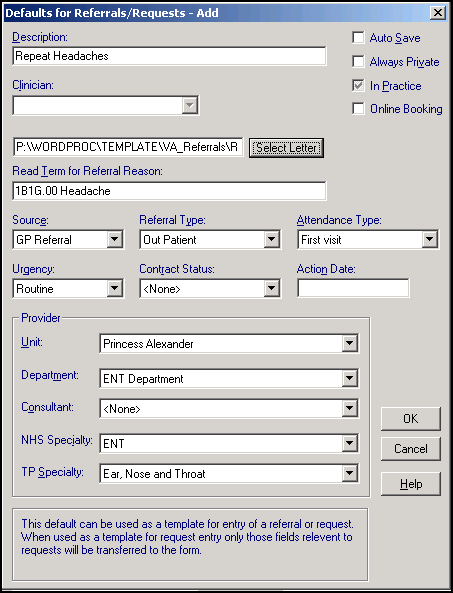
- Complete as follows:
- Description - Enter a brief description of the default referral or request, we recommend you prefix this with the hospital initials, for example SLH - ENT Routine, WGH - Haematology, WGH - Respiratory Problems.
Auto Save - Tick to save a referral or request without displaying the Referral - Add or Request - Add screen, if any mandatory details are not completed the screen displays regardless. Leave unticked to display the - Add screen and print the referral letter or request labels.
- Always Private - This has three states:
- Greyed out - The referral/request defaults to the patient's registration status, for example a private patient results in a private referral.
- Ticked - The referral is always private
- Unticked - The referral/request is always NHS.
- In Practice - This has three states:
- Greyed out - Follows the Source choice.
- Ticked - The referral/request is always made from your practice.
- Unticked - To record incoming referrals/requests from elsewhere.
- Select Letter - Select Select Letter
 and select the default referral letter if required.
and select the default referral letter if required. - READ Term for Referral Reason - Select the Read code to trigger this default referral, this can be a very general code, for example simply H for respiratory problems, see Finding a Read Code for details.
- Source - Select if required.
- Referral Type - Select from the list available.
- Attendance Type - Select if required.
- Urgency - Select if required.
- Contract Status - Select if required.
- Action Date - The date by which you would expect treatment to have started. Enter a time period here, for example, 7D for seven days, or 3M for three months. Action dates can be searched on, there are no actions triggered once overdue.
- Unit - Select if required
- Department - Select if required.
- Consultant - Select if required.
- NHS Specialty - Select if required.
- TP Specialty - Select if required.
- Select OK to save and close.
Any existing Referral/Request Defaults can be displayed from List - Default Referrals/Requests.