Setting up the Clinical Review Task Template
When specific messages are received in Mail Manager ![]() , a Clinical Review Daybook task can be automatically created to notify the message recipient. This task is based on the INPS Clinical Review task template. This template must be reviewed and updated to match your practice protocols.
, a Clinical Review Daybook task can be automatically created to notify the message recipient. This task is based on the INPS Clinical Review task template. This template must be reviewed and updated to match your practice protocols.
To review and update the INPS Clinical Review task template:
- From Daybook
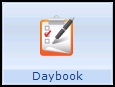 , select Maintenance - Task Templates
, select Maintenance - Task Templates  .
. - The Maintain Task Templates screen displays:
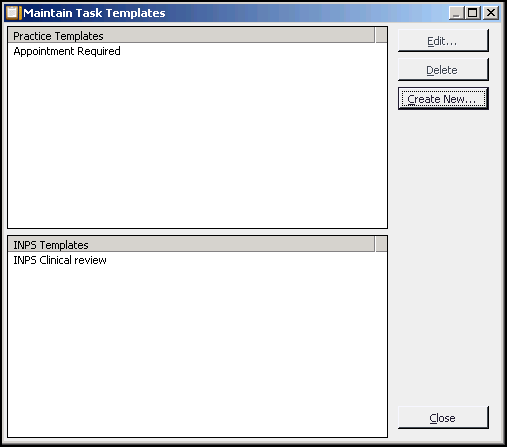
- From INPS Templates, highlight the INPS Clinical Review template and select Edit.
- The Maintain Task Templates screen displays.
- The following options are completed automatically on your behalf:
- Template name - INPS Clinical review
- Task Description - Review clinical document
- Tasks created from this template are normally attached
- to a patient
- to a clinical document
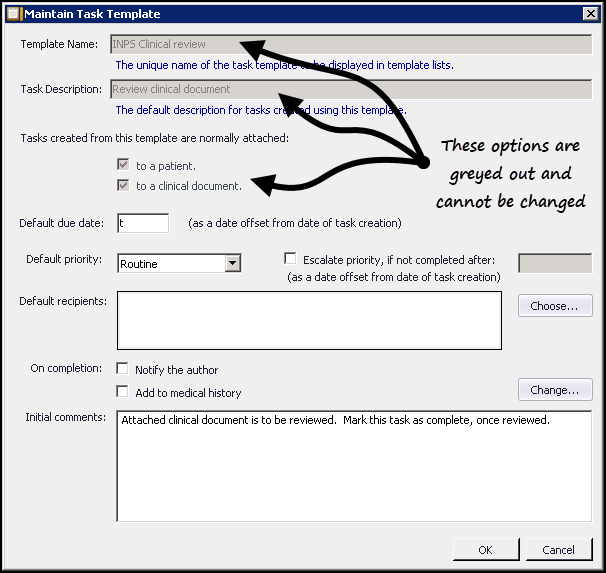
Update the remaining options to match your practice protocols.
Important - It is highly recommended that you add default recipients to this template. Clinical Review tasks are always assigned to the staff who is allocated to the message, in case of staff absence it is useful to have at least one other member of staff receive the Clinical Review tasks. This is especially useful for messages that are not automatically allocated to staff.Change the Initial comments if required.
- Select OK.
Note - To print this topic select Print  in the top right corner and follow the on-screen prompts.
in the top right corner and follow the on-screen prompts.