Moving Panes Within Daybook
From Daybook- View there is a padlock option:
- Lock window layout - Unlocked
 - You can change the positions of the panes.
- You can change the positions of the panes. - Lock window layout - Locked
 - The panes are locked and cannot be moved.
- The panes are locked and cannot be moved.
To rearrange the various panes within your personal Daybook screen:
- Ensure the padlock button is Unlocked
 , if not select Locked
, if not select Locked  to release it.
to release it. - Click, hold and drag the pane you wish to move.
- Compass type arrows appear in the middle and at the edges of the screen.
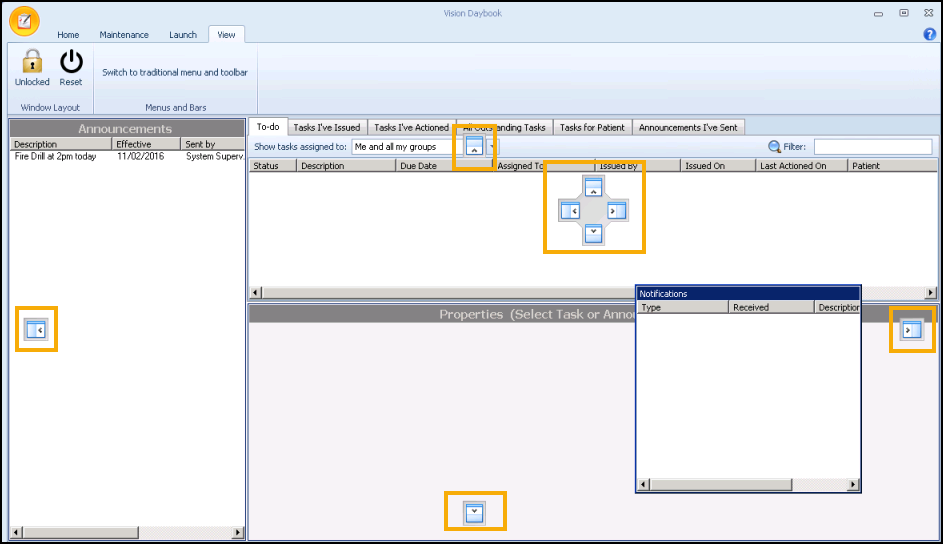
- Drop the pane you want to move on to the arrow displaying the position you require.
- Repeat the moving process until the screen displays the way you require.
- Select Unlocked
 to save the screen.
to save the screen.
Once saved Locked  displays in gold.
displays in gold.
Select Reset  to return the view to the default settings.
to return the view to the default settings.
Note - To print this topic select Print  in the top right corner and follow the on-screen prompts.
in the top right corner and follow the on-screen prompts.