Adding a New Announcement
An Announcement is a general message to other members of staff for information purposes only. An Announcement does not need actioning, for example, Fire Alarm Test at 14.00. To add a new Announcement, for either a member of staff or a staff group within Daybook:
- From Daybook
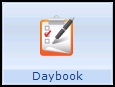 , select Announcement
, select Announcement  New Announcement.png) (Ctrl + F3). The Sending new announcement screen displays:
(Ctrl + F3). The Sending new announcement screen displays: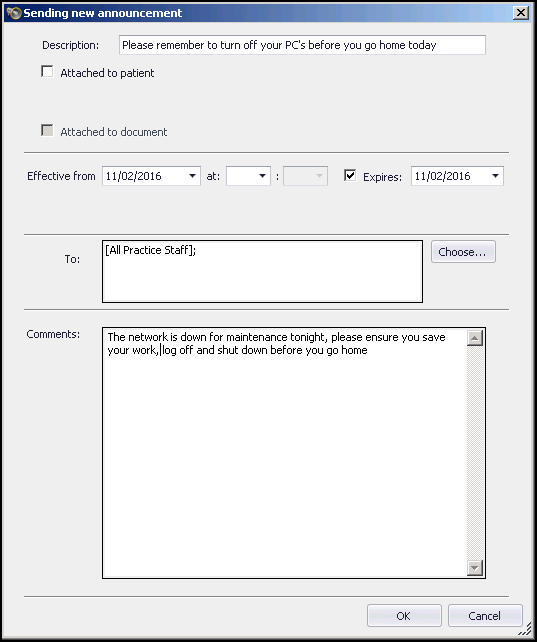
- Complete as required:
- Description - Select to enter a description of the announcement.
- Attached to Patient - Tick this if you want to attach this announcement to a specific patient.
- Effective Date - Select to set the date on which the event being announced takes place.
- At - Select to set a time for this announcement.
- Expires - Defaults to today, tick if required and change the date as appropriate.
- To - Select to select the recipients of this announcement by either:
- Typing into the To box. A list of matching recipients appears. To select from the list use the up and down arrows and press Enter.
- Select Choose
 to view the hierarchical list of staff groups. Ticking any group or individual enters them into the To list, ticking again removes them and press Enter.
to view the hierarchical list of staff groups. Ticking any group or individual enters them into the To list, ticking again removes them and press Enter.
Remember - Add yourself if you want to see this Announcement.- Comments - Type any message for the announcement as required. If a specific patient has been selected you can use the Insert key to obtain a list of Read terms recorded in the patient’s record. Select the term required and select OK.
- Select OK to finish and send.
Removing an Announcement
As Announcements have an expiry date, you do not have to process them in any way, they are removed automatically when they expire. If however you wish to remove an Announcement:
- From the Announcement pane, right click on the announcement you wish to remove.
- Select Remove from list.
If you are the originator of an Announcement, you have the additional options from the right mouse menu:
- Add comment - Use to add additional comments to an issued announcement.
- Edit - Use to alter an issued announcement.
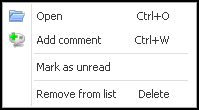
Note - Once an announcement has been removed, you cannot republish it, you have to add a new announcement.
Note - To print this topic select Print  in the top right corner and follow the on-screen prompts.
in the top right corner and follow the on-screen prompts.