Diabetic Management Screen
The Diabetic Management Screen app ![]() is designed as an interactive screen for the management of patients with diabetes. It brings all standard aspects of diabetic management together in one place this is especially useful for Diabetic Clinics when used in conjunction with the Appointments worklist. The Diabetic Management Screen can be accessed from either:
is designed as an interactive screen for the management of patients with diabetes. It brings all standard aspects of diabetic management together in one place this is especially useful for Diabetic Clinics when used in conjunction with the Appointments worklist. The Diabetic Management Screen can be accessed from either:
- Apps Controller, or
- Consultation Manager - Apps.
For the following data, click on the icon to add data or the list to view data already recorded:
-
 Add Appointment / Future Appointments
Add Appointment / Future Appointments -
 Add Task / Outstanding tasks
Add Task / Outstanding tasks -
 Open Mail Manager / Recent mail since last consultation
Open Mail Manager / Recent mail since last consultation -
 Add Recall / Outstanding Recalls
Add Recall / Outstanding Recalls -
 Add Referral / Referrals with an action date in the future
Add Referral / Referrals with an action date in the future -
 Add Medication Review / Future Outstanding Medication Reviews
Add Medication Review / Future Outstanding Medication Reviews -
 View Medication / Repeat master reauthorisation due dates
View Medication / Repeat master reauthorisation due dates
The Management section displays the information recorded regarding the management of the selected patient's diabetes.
Right click or click ![]() to view, add or edit the following data:
to view, add or edit the following data:
- Diabetic Register
- Diabetic Diagnosis
- Diabetes Annual Check
- Current Diabetes Status
- Smoking Status
- Diabetes Concerns
- Advice Given
The Investigation section displays the results of diabetic investigations for the selected patient.
Right click or click ![]() to view, add or edit the following data:
to view, add or edit the following data:
- Glucose Tolerance Test
- Blood Glucose Studies
- HbA1c - Diabetic Control
- Fasting Glucose
- Serum Fructosamine
- Serum Cholesterol
- Serum Triglycerides
- Thyroid Function
- Serum Creatinine
- Urinalysis - Glucose
- Urinalysis - Protein
The Record section enables you to quickly add the following data, click and enter the value as required:
- BP - 3 slots available for multiple reading entry
- Time is completed automatically from the BP entry
- Pulse - Enter as required, either type or use the up and down arrows.
- Weight - Enter as required, either type or use the up and down arrows.
- Blood Glucose
Select Save to save values entered.
Select More to within the Records section to display the Physiological Measurements screen:
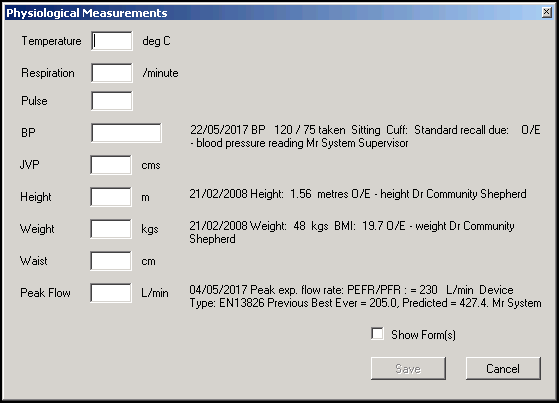
To add data to the following, click and type as required:
- Temperature
- Respiration
- Pulse
- BP
- JVP
- Height
- Weight
- Waist
- Peak Flow
Select Save to save data and close Physiological Measurements.
The Examination section displays the results of diabetic examinations for the selected patient.
Right click or click ![]() to view, add or edit the following data:
to view, add or edit the following data:
- Diabetic Consultation
- Weight
- Height
- Blood Pressure
- Foot Pulse Left Leg
- Foot Pulse Right Leg
- Ankle Neuropathy
- Foot Care
- Fundoscopy
- Visual Acuity Left Eye
- Visual Acuity Right Eye
You can view the data trends from the Trends for last section.
- Select the time frame you are interested in by selecting from the available lists:
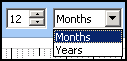
- Ticks the results you wish to include:
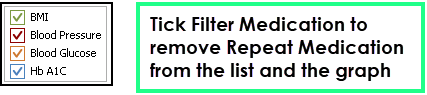
- The graph is automatically updated as you make your selections.
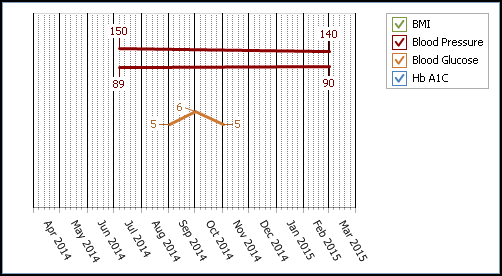
- Use the following to:
-
 Refresh Graph - Select to update the graph with any data added, edited or deleted.
Refresh Graph - Select to update the graph with any data added, edited or deleted. -
 Print Preview - Select to display the graph before printing.
Print Preview - Select to display the graph before printing. -
 Print - Select to print out the graph.
Print - Select to print out the graph. - Zoom - To zoom in on a section of the Trends graph, hold the shift key and click and drag over the area you want to zoom in on. Release the mouse key to action. Once you are zoomed in you can click and drag within the resultant zoom to move around the full graph.
-
 Reset Zoom - Select to Select to display the full graph.
Reset Zoom - Select to Select to display the full graph. -
 Trends pop-up - Select to display the graph in a larger window.
Trends pop-up - Select to display the graph in a larger window.
