Community Data
The Community Data ![]() app allows you to view patient data gathered from a myriad of data sources and secondary health systems. Vision 3 users can access the Community Data web application to retrieve information, such as tests done in a hospital, to facilitate healthcare via the Medical Interoperability Gateway (MIG). The MIG is an automated brokerage service that can locate a patient record and facilitate an exchange of information between healthcare IT systems. The view you have is dependent on the data available to your CCG.
app allows you to view patient data gathered from a myriad of data sources and secondary health systems. Vision 3 users can access the Community Data web application to retrieve information, such as tests done in a hospital, to facilitate healthcare via the Medical Interoperability Gateway (MIG). The MIG is an automated brokerage service that can locate a patient record and facilitate an exchange of information between healthcare IT systems. The view you have is dependent on the data available to your CCG.
To view the available community data:
- From the Vision 3 front screen, select either:
- Consultation Manager
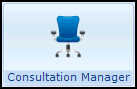 - Select a patient and open a consultation if necessary. Now, select Apps and either select Select App to view all available apps, or select a quick link to the app if one has been set up, see Setting up your Apps menu for details
- Select a patient and open a consultation if necessary. Now, select Apps and either select Select App to view all available apps, or select a quick link to the app if one has been set up, see Setting up your Apps menu for details
- Consultation Manager
Or
- Apps Controller
- Select Patient Apps and then Community Data
. You are now prompted to select the patient you require.
- The Community Data App displays with all available data source on tabs:
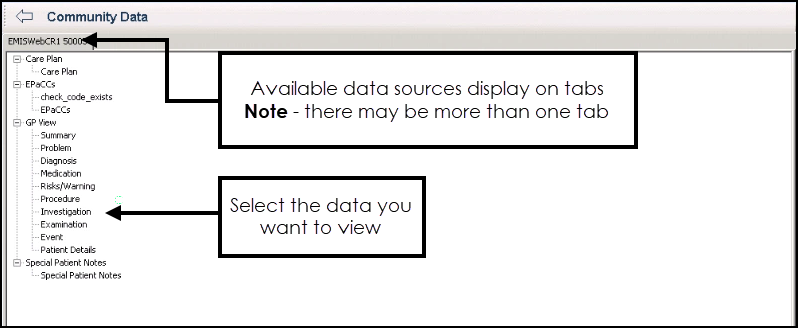
- Select the tab of the data source you require.
- Select the data you require.
- You must now record the patient's consent type from the Consent list at the bottom of the screen:
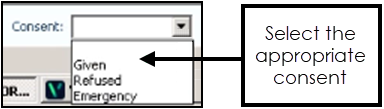
Consent Types:
- Given - Select to record access is permitted.
- Emergency - Select to enter a reason for the emergency consent.
- Refused - Select to record access to patient data is denied. When selected Request updates to Exit, select Exit.Note - The consent option you select records in the Event log. MiG request consent records each time consent is given and data is viewed, MiG data Unavailable records when consent is refused or data does not display.
- Now, select Request to display the community data requested.
Tick the Include Associated Text option to display any extra associated text.
Note - To print this topic select the printer  in the top right corner and follow the on-screen prompts.
in the top right corner and follow the on-screen prompts.