Clinical Document Viewer
The Clinical Document Viewer ![]() allows you to see all documents from a selected patient record in a single location. This enables you to view and print one or more attachments for the selected patient. This facility is really useful for sending printed or saved to disk copies of patient attachments when a patient is transferred out:
allows you to see all documents from a selected patient record in a single location. This enables you to view and print one or more attachments for the selected patient. This facility is really useful for sending printed or saved to disk copies of patient attachments when a patient is transferred out:
The Clinical Document Viewer shows:
- All attachments for the selected patient on the left of the screen.
- A preview of a selected item, if one is available, in the panel on the right of the screen.
You can change the order of the attachments by selecting the column headers.
To print multiple clinical documents:
- From either Consultation Manager - Apps or Apps Controller , select Clinical Document Viewer
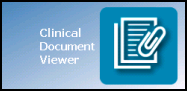 .
. - Select the patient required in the usual way.
- The Clinical Document Viewer screen displays:
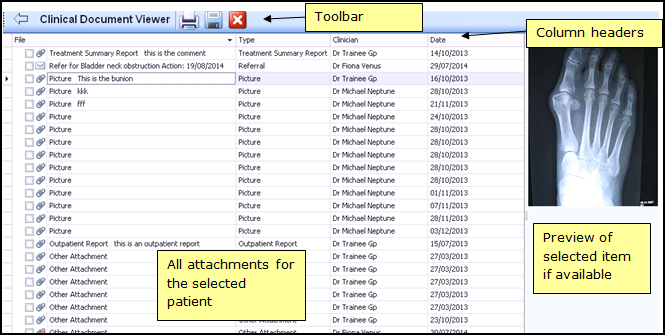
- Highlight an item to display a preview on the right hand side if one is available.
- Select the items you want to print by either:
- Ticking the individual items, or
- Right click and select Select All:
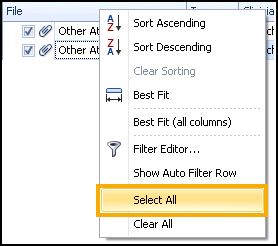
- Select either:
- Print selected documents, the 'Printing Page n of Document' message displays during the printing process, or
- Save selected documents, Browse for Folder displays. Select where you want to save the file to and select OK. If you use Vision 3 through a managed server, for example, AEROS, remember to save to a local drive.
