Care Plan Management System (CPMS)
- The Care Plan Management System (CPMS) is a repository for patient data gathered from a myriad of data sources and secondary health systems. Vision 3 users access this web application to retrieve information, such as Patient care plans, to facilitate healthcare. The CPMS App has been designed to simplify and reduce the burden on practice staff of having to access external data systems or remember multiple login credentials and has now been integrated with Vision 3 to provide Vision 3 users with seamless and easy access to patient records without having to leave the Vision 3 environment; reducing errors and increasing efficiency. Vision 3 authenticated users can launch CPMS and view the external data directly from Vision 3. Before using the CPMS app for the first time each user must be set up in Vision 3 using the login credentials you should already have from your CCG, see Initial Set Up.
To access CPMS facilities through Vision 3, you must first set up your users as per the details provided by your CCG.
To set up the login details for your staff:
- From the Vision 3 front screen select Apps Controller
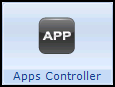 .
. - Select System Utilities
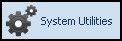 .
. - Finally, select Online Account Mapping
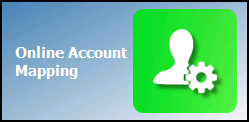 .
. - The Online Account Mapping screen displays.

- Select Add
 .
. - The Online Account Mapping selection screen displays.
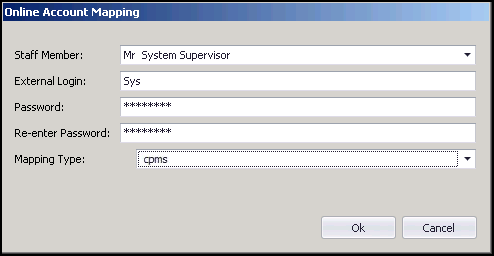
- Complete as follows:
- Staff Member - Select the member of staff from the available list
- External Login - Enter the CPMS login as supplied by your portal contact or CCG
- Password - (Optional) Enter the password as supplied by your portal contact
- Re-enter Password - Enter the password again if you have used one
- Mapping Type - Select cpms
- Select Ok to save the settings.
- Repeat step 5 - 8 until all staff required have a login and password set up.
To log into the CPMS:
You can access CPMS from either:
- The Vision 3 front screen, select Apps Controller and then simply click on the CPMS app
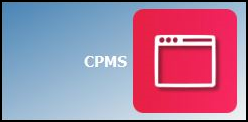 .
.
or,
- Consultation Manager, select the patient required and select Apps - Select Apps from the toolbar, now select the CPMS app or, if the app has been added to the quick list, select Apps - CPMS
The CPMS screen displays within the Vision 3 embedded browser, displaying information relevant to patients within your GP Practice.
It is important that you log out of the portal before closing the CPMS app.
Once you have logged out of the portal, click  to close the CPMS app and return to Apps Controller.
to close the CPMS app and return to Apps Controller.