COPD Management Screen
The COPD Management Screen app ![]() is designed as an interactive screen for the management of patients with COPD. It brings all standard aspects of COPD management together in one place which can be very beneficial especially for COPD Clinics when used in conjunction with the Appointments worklist. The COPD Management App can be accessed from either:
is designed as an interactive screen for the management of patients with COPD. It brings all standard aspects of COPD management together in one place which can be very beneficial especially for COPD Clinics when used in conjunction with the Appointments worklist. The COPD Management App can be accessed from either:
- Apps Controller, or
- Consultation Manager - Apps.
For the following data, click on the icon to add data or the list to view data already recorded:
-
 Add Appointment / Future Appointments
Add Appointment / Future Appointments -
 Add Task / Outstanding tasks
Add Task / Outstanding tasks -
 Open Mail Manager / Recent mail since last consultation
Open Mail Manager / Recent mail since last consultation -
 Add Recall / Outstanding Recalls
Add Recall / Outstanding Recalls -
 Add Referral / Referrals with an action date in the future
Add Referral / Referrals with an action date in the future -
 Add Medication Review / Future Outstanding Medication Reviews
Add Medication Review / Future Outstanding Medication Reviews -
 View Medication / Repeat master reauthorisation due dates
View Medication / Repeat master reauthorisation due dates
The Background section displays historical information relating to the selected patient's COPD.
Right click or click ![]() to view, add or edit the following data:
to view, add or edit the following data:
- COPD Diagnosis
- MRS Breathlessness Scale
- Cough
- Red Flag for Lung Cancer
- Smoking Status
- Passive Smoking
- Height
- Weight
- Chest X-Ray
- Night Cough
- Time off in last 3 months
The Management section displays the information recorded regarding the management of the selected patient's COPD.
Right click or click ![]() to view, add or edit the following data:
to view, add or edit the following data:
- COPD Annual review
- Acute exacerbation
- Medication Review
The Record section enables you to quickly add the following data, click and enter the value as required:
- Peak Flow
- FEV1
- FVC
- FEV1/FVC
- Inhaler Ability - select from the available list
- Pulse Oximetry
Select Save  to save values entered.
to save values entered.
Select More  within the Records section to display the Physiological Measurements screen:
within the Records section to display the Physiological Measurements screen:
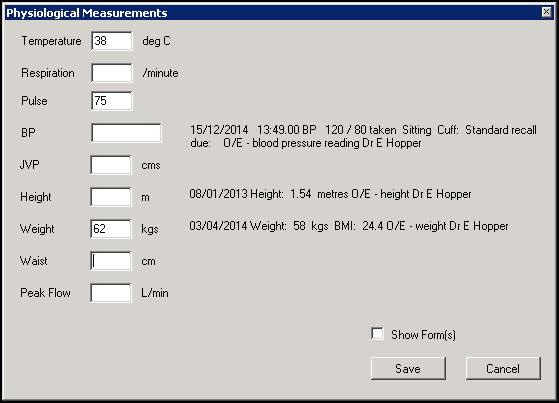
To add data to the following, click and type as required:
- Temperature
- Respiration
- Pulse
- BP
- JVP
- Height
- Weight
- Waist
- Peak Flow
Select Save to save data and close Physiological Measurements.
You can view the data trends from the Trends for last section.
- Select the time frame you are interested in by selecting from the available lists:
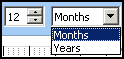
- Ticks the results you wish to include:
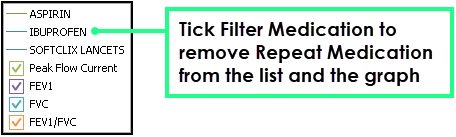
- The graph is automatically updated as you make your selections.
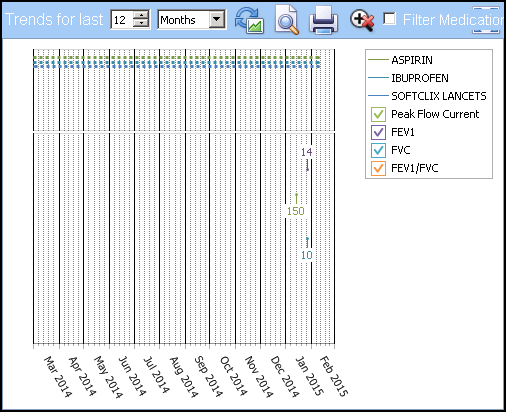
Use the following buttons to:
-
 Refresh Graph - Select to update the graph with any data added, edited or deleted.
Refresh Graph - Select to update the graph with any data added, edited or deleted. -
 Print Preview - Select to display the graph before printing.
Print Preview - Select to display the graph before printing. -
 Print - Select to print out the graph.
Print - Select to print out the graph. - Zoom - To zoom in on a section of the Trends graph, hold the shift key and click and drag over the area you want to zoom in on. Release the mouse key to action. Once you are zoomed in you can click and drag within the resultant zoom to move around the full graph
-
 Reset Zoom - Select to Select to display the full graph.
Reset Zoom - Select to Select to display the full graph. -
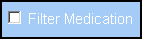 Filter Medication - By default repeat medication is filtered to the relevant BNF chapters. Remove the tick to display all repeat medication, for instance to see whether medication not specifically prescribed for this condition is, nonetheless, having an effect upon it.
Filter Medication - By default repeat medication is filtered to the relevant BNF chapters. Remove the tick to display all repeat medication, for instance to see whether medication not specifically prescribed for this condition is, nonetheless, having an effect upon it. -
 Trends pop-up - Select to display the graph in a larger window.
Trends pop-up - Select to display the graph in a larger window.
