Appointments Reporting
Appointment Reporting App (5.21)
The Appointment Reporting App has been developed to enable you to analyse your appointment data from both a clinician and patient perspective. This involves assessing historic data as well as future data for a number of purposes including:
- Assisting with future appointments planning, eg to allow you to match capacity to demand.
- Monitoring patient usage of appointments to enable you to assess if your service is meeting patient needs.
- Improving the service that you offer to patients:
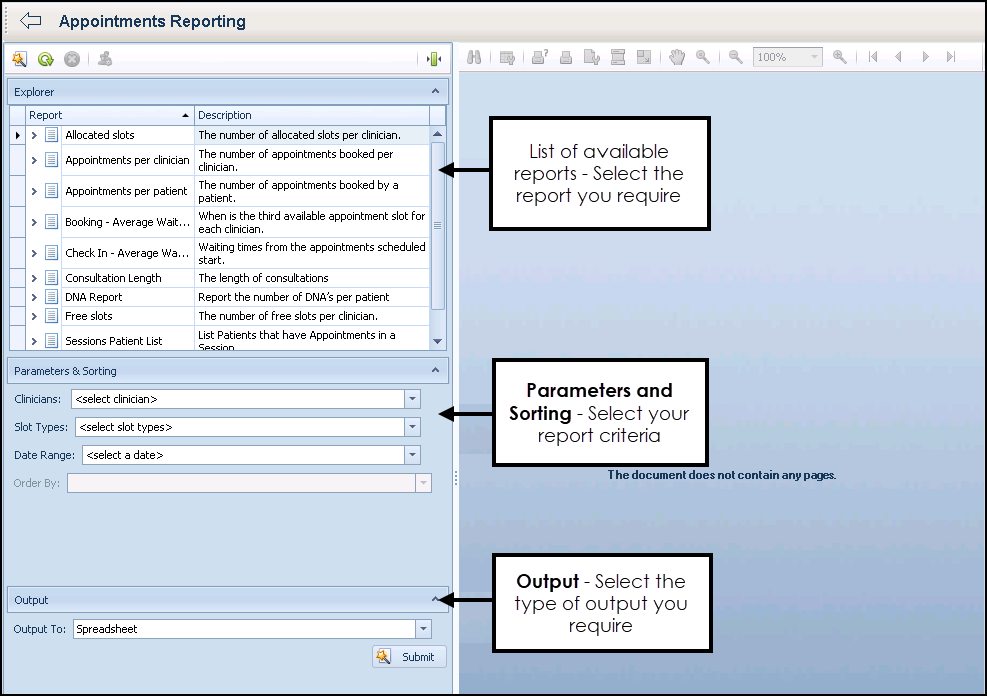
The following Reports are available from the Appointments Reporting App:
To run an Appointment report:
- From Apps Controller
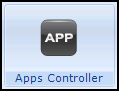 , select System Utilities
, select System Utilities 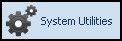 .
. - Select Appointment Reporting
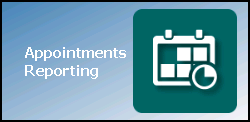 to display the Appointments Reporting app.
to display the Appointments Reporting app. - Within the Explorer section, select on the report you require.
- The Parameters & Sorting section is updated, select the criteria you require, see Parameters and Sorting Options for details.
- The Output section is updated. There are three different types of output, depending on the report selected, select the output you require:
- Spreadsheet - A standard spreadsheet is created. You can update the spreadsheet and then either save or print as required.
- Report - A simple printable report containing the data requested.
- Chart - A printable bar chart of the data you have selected.
- Select Submit
 to run the report.
to run the report.
Other options available:

|
Reset - Reloads the default settings for whichever report is selected |

|
Cancel - Stops the generation of the requested report |

|
Patient Group - Allows you to create a group out of the report results |
All the following option are available depending on the report selected:

|
Find - To find and select specific text within the report |

|
Save - To save the report |

|
Print - To view the printer set up and then print |

|
Quick print - To print the report to your predetermined printer |

|
Undo - To undo the last change you made to the report |

|
Redo - To redo an undo |

|
Zoom Out |

|
Zoom In |

|
Display the report at 100% |

|
Align text left - To display text to the left of the designated field |

|
Customise - To resize the print |

|
Page Setup - To set up the page |

|
Header and Footer - Allows you to add a header and/or footer |

|
Scale - Allows you to change the printed scale |

|
Hand Tool |

|
Magnifier |
Each available report has a combination of the following criteria to select from:
| Clinicians - Select the arrows to expand the sections and then tick the clinician(s) required and select OK. |
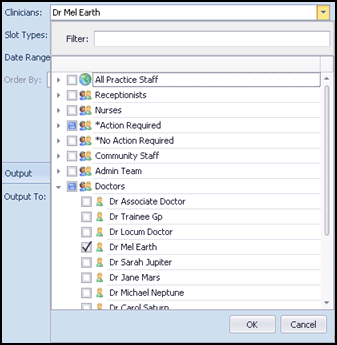
|
| Slot Types - Select the arrows to expand the sections and then tick the slot type(s) required and select OK. |
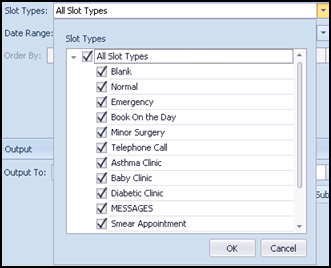
|
| Date Range - A date range must be specified, select the start and end dates you wish to report on and select OK. |
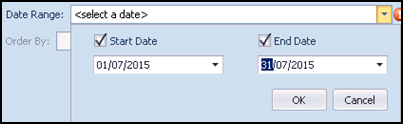
|
| Time Frame - Select either Week, Month or Year from the pull down list and then select within the time frame required and select OK. |
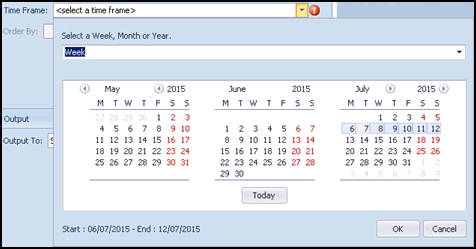
|
| Patients - Select from All Patients, A Patient Group which then offers the Groups or Clinical Audit Search Browser or An Individual Patient which displays the usual Vision Select Patient screen. |
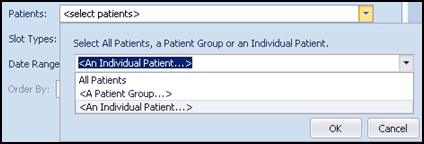
|
| Maximum consultation length - Enter the maximum length, in minutes, of the consultations you want included. This allows you to exclude unusually long consultations from the Consultation Length report. |

|
| Order By - Select from the available options (different for each report). |

|
| Session - Select the session you require by selecting the date of the session and then the session you wish to report on and select OK. |
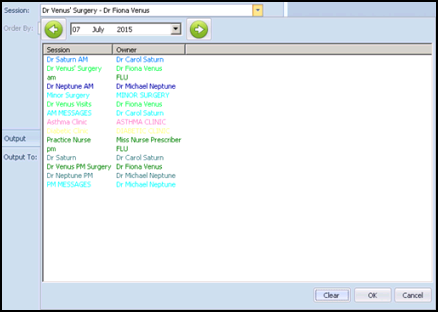
|
The Allocated slots report, reports on the number of allocated slots per clinician as per the selections you make in the Parameters and Sorting section.
The available options within Parameters and Sorting are:
- Clinicians
- Slot Types
- Date Range
The available Output options for this report are:
- Spreadsheet
The Appointments per Clinician report, reports on the number of appointments booked per clinician as per the selections you make in the Parameters and Sorting section.
The available options within Parameters and Sorting are:
- Clinicians
- Slot Types
- Date Range
The available Output options for this report are:
- Spreadsheet
The Appointments per Patient report, reports on the number of appointments booked by a patient as per the selections you make in the Parameters and Sorting section.
The available options within Parameters and Sorting are:
- Patients
- Slot Types
- Date Range
The available Output options for this report are:
- Spreadsheet
- Report
- Chart
The Booking - Average Waiting Time report, reports on when the third available appointment slot for each clinician is as per the selections you make in the Parameters and Sorting section.
The available options within Parameters and Sorting are:
- Clinicians
- Slot Types
The available Output options for this report are:
- Spreadsheet
- Report
The Check in - Average Waiting Time report, reports on the waiting times from the appointments scheduled start as per the selections you make in the Parameters and Sorting section.
The available options within Parameters and Sorting are:
- Clinicians
- Slot Types
- Time Frame
The available Output options for this report are:
- Spreadsheet
The Consultation Length report, reports on the average consultation length as per the selections you make in the Parameters and Sorting section.
The available options within Parameters and Sorting are:
- Clinicians
- Slot Types
- Time Frame
- Maximum consultation length
The available Output options for this report are:
- Spreadsheet
The DNA (Did Not Attend) report, reports on the number of DNA's per patient as per the selections you make in the Parameters and Sorting section.
The available options within Parameters and Sorting are:
- Patients
- Slot Types
- Date Range
- Order By
The available Output options for this report are:
- Spreadsheet
- Report
- Chart
The Free Slots report, reports on the number of free slots per clinician as per the selections you make in the Parameters and Sorting section.
The available options within Parameters and Sorting are:
- Clinicians
- Slot Types
- Time Frame
The available Output options for this report are:
- Spreadsheet
The Sessions Patient List report, enables you to create a spreadsheet of the patients in a session which is the initial step in generating a patient group from the session list. Please refer to Patient Group Import for further details on creating a patient group from a spreadsheet
The available options within Parameters and Sorting are:
- Sessions
The available Output options for this report are:
- Spreadsheet