Email Consent
There is a new practice wide configuration which sets the email consent model to either Auto Opt-In or Auto Opt-Out. You must check that this complies with your practice consent policy as the default is to Opt Patients In.
Note - Patients who have a consent clinical term, 9NdS.00 (Read) or 705025004 (SNOMED), or a declined clinical term, 9Ndy.00 Declined consent for communication by email (Read) or 835231000000104 Declined consent for communication by email (finding) (SNOMED), in their record are unaffected by the setting.
Important - Changing the settings stops Vision+ from working. It is therefore recommended that you contact the Help Desk who will update the settings on your behalf and ensure Vision+ continues to run. See Contacting Us for Support for details.
To review the Email Consent setting:
- From the Windows Notification Area, right click Vision+
 and select Settings:
and select Settings:
- The Settings screen displays, select Email:
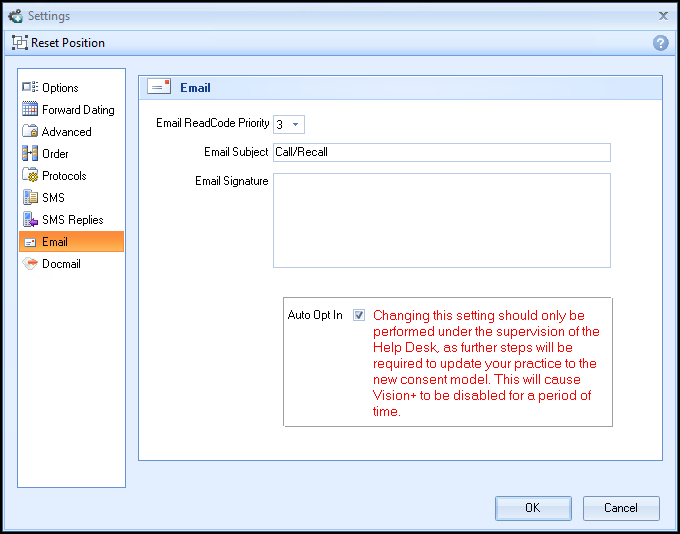
- To change the setting please contact the Help Desk.
-
If you decide to change the consent status so patients automatically Opt Out, remove the tick from Auto Opt In
 and select OK:
and select OK: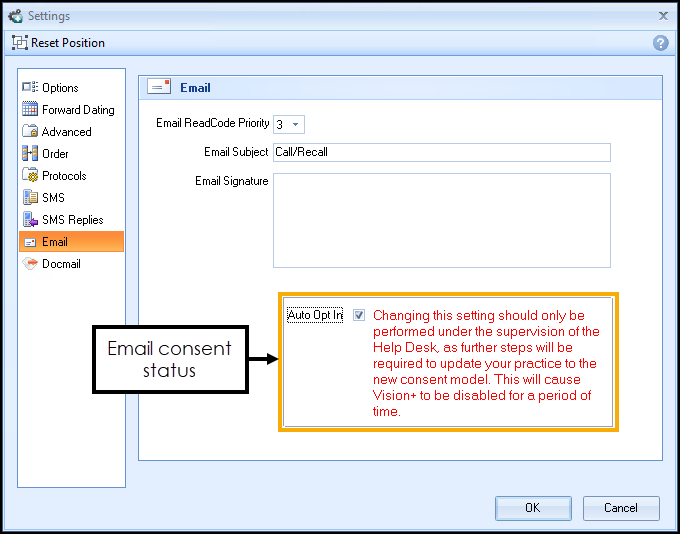
- A warning message displays advising ‘You have changed the Email consent model, do you wish to continue?’:
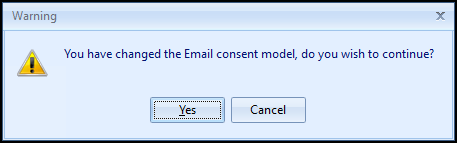
- You must now contact the Help Desk who will restart Vision+. See Contacting Us for Support for details.
Note - To print this topic select Print  in the top right corner and follow the on-screen prompts.
in the top right corner and follow the on-screen prompts.