Patient Details
When you create a new search Patient Details automatically display, using Selections the criteria can be refined.
The example below shows using the Select Criteria to find applied and permanent patients aged 75 and over.
- First click on Patient Details to highlight.
This enables the Selections button. - Select Selections.
The Criteria Select screen displays.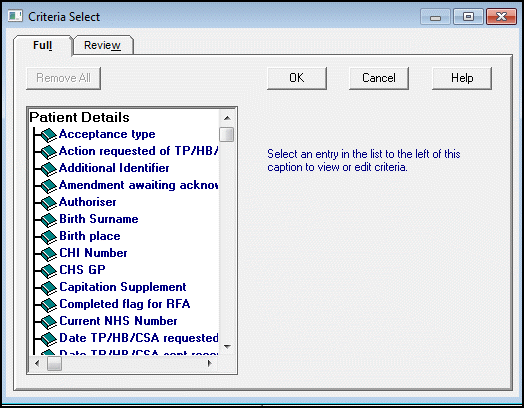
This has two tabs - Review and Full:
- The Full tab lists all the attributes alphabetically, for example, date of birth, registration status etc.
- The Review tab shows criteria selected.
- The Criteria Select screen includes extensive options, and gives you the ability to define your search.
Scroll until you see the entry you wish to search on, for example, Registration Status, and select.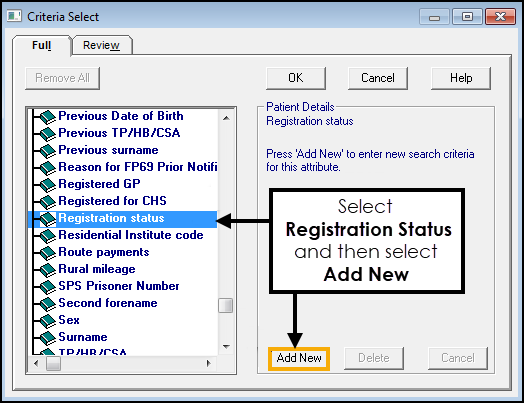
- Select the Add New button.
- Choose Applied and scroll down the list to select Permanent.
The criteria updates on the left hand side as you add items.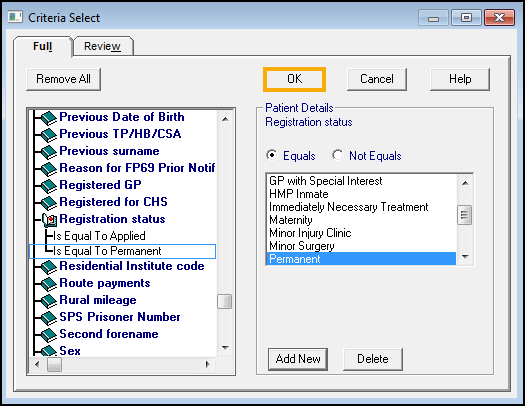
The system defaults to Equals, however you can search on patients who do not equal the selection, for example, CCG / Health Board does not equal Devon or Somerset.
The options vary depending on the field, if there is a date you have additional options - Before / After / Range or Null.
- Select additional attributes as required, for example, Date of Birth.
- To find patients over the age of 75, select Before and enter t-75y (Today - 75 years).
Tick inclusive to include today in the search.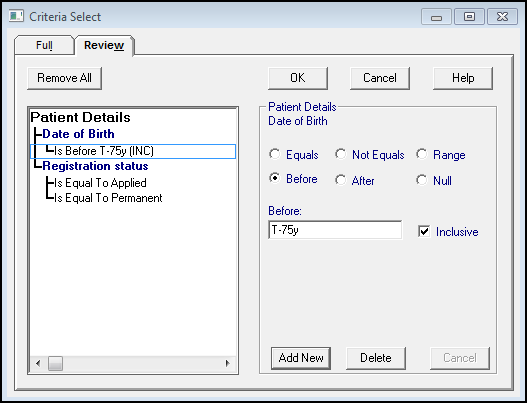
The Review tab displays the selected criteria.
- Press OK to update the Search Details.
Remove Selections
To remove the selection, in the Review tab, click to highlight the entry and press the Delete button.
From the New Search screen, highlight Patient Details and press Selections to access the Review tab.