CMS Overdue Dispensing Report
If you set a dispensing alert period when adding the CMS item, this report allows you to identify the patients who are not collecting their prescriptions from the pharmacy .
Items which have never received dispensing information can also be included.
- Open Search and Reports.
- Select Reports – CMS Reporting - Overdue Dispensing Report.
The CMS Overdue Dispensing Report screen displays.
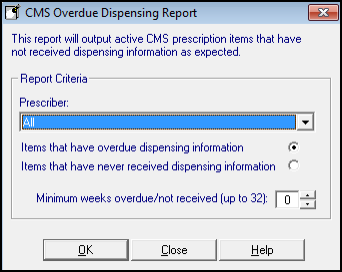
- Complete as required:
- Prescriber – Select all prescribers or a particular prescriber from the drop down list.
- Items that have overdue dispensing information - Tick to search on CMS items that have been printed, and dispensing information is overdue/not received within the Minimum XX weeks.
These items have been previously dispensed but subsequent dispensing information is overdue.
This is checked against the non-Dispensing alert set for each CMS item. - Items that have never received dispensing information – Tick to search on CMS items that have been printed, but for which no dispensing information has ever been received (i.e. prescription has been given but no items have been dispensed).
- Minimum weeks overdue/not received (up to 32) – Select the number of weeks by which the Dispensing information is overdue.
- Click OK.
- Choose the report output.
See - Output of a Report. - Click OK.
The report displays in order of patient name, community pharmacy (CP) code, first line of the address, postcode and telephone number of the registered pharmacy, last dispensed date and days dispensing overdue.
Note – Non-Dispensing warnings also display on the individual patient record in the Alerts Pane in Consultation Manager.