Viewing Patient Groups
Patient Groups
If a Group Output is included in the Report Details, the group symbol  displays next to the search name:
displays next to the search name:

The search also displays listed under the Groups heading.
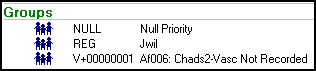
Group Viewer
To view the patients included in the group.
Select Patient Group  next to the search or group name; or right click and choose View Patients.
next to the search or group name; or right click and choose View Patients.
The Group Viewer screen displays, with the description of the search in the title bar. The left-hand screen lists the patients found.
You can sort these records using the toolbar:
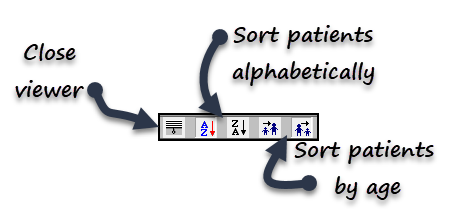
From left to right on the toolbar:
- Sort alphabetically - A first
- Sort alphabetically - Z first
- Sort by age- youngest first
- Sort by age - oldest first.
Select a patient to view information from the search.
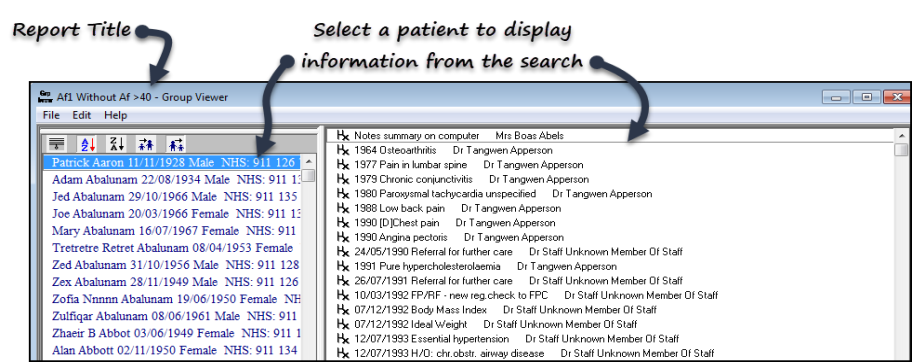
Symbols identify the data type:
-
 - Smoking or drinking
- Smoking or drinking -
 - Referral
- Referral -
 - Test result
- Test result -
 - Medical history
- Medical history
Patient Group does not exist
If the group symbol is greyed out  this means that the search didn't return any patients. When you select the group the error "The Patient group does not exist" displays.
this means that the search didn't return any patients. When you select the group the error "The Patient group does not exist" displays.