Search and Reports Reference Date
Search and Reports, contains a Set Reference Date option, enabling you to set up a date range list outside of an individual search and then select from the available list when creating or updating a search.
This allows you to update the date range for a specific search or searches, without having to update the individual search(es).
Setting Up Reference Dates
To set up your Reference Date list:
-
From the main Search and Reports screen or from within an ad-hoc search, select Maintenance - Set Reference Dates:
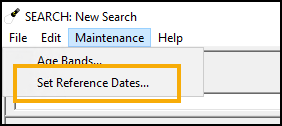
-
The Set Reference Dates screen displays, existing reference dates display in the list:
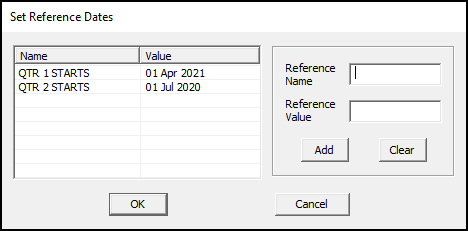
-
Set up additional reference dates as required:
Note - Reference dates cannot be in the future.-
Reference Name - Enter a name for your date.
-
Reference Value - Enter the date required.
-
-
Select Add to save the new reference date and add further dates.
-
Select OK to save.
Using Reference Dates
To use a Reference Date in a search:
-
From Search and Reports, for a new search select New Ad-hoc Search
 or for an existing saved search, select the search from Ad-hoc Search & Reporting on the left hand side of your screen.
or for an existing saved search, select the search from Ad-hoc Search & Reporting on the left hand side of your screen. -
The Search:New Search screen displays.
-
Select or update the details in the usual way.
-
Anywhere you want to select a date/date range to search on, you have the option to select a predefined Reference Date. Tick Reference Dates to see the list available.
-
Select the criteria you want to set as a Reference Date and then select the Reference Date required:
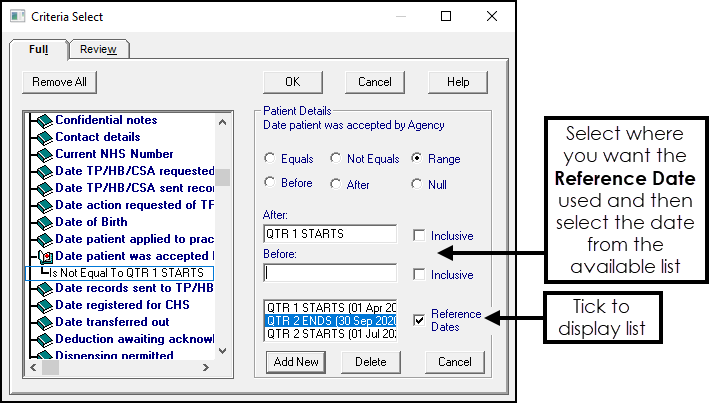
-
Save and run the search in the usual way.
When the selected Reference Dates are updated, the new dates are used the next time this search is run.