Navigating Search and Reports
To access Search and Reports:
-
From the Vision 3 front screen, select the Reporting tab.
-
Select Search and Reports
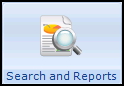 and the Search and Reports screen displays:
and the Search and Reports screen displays: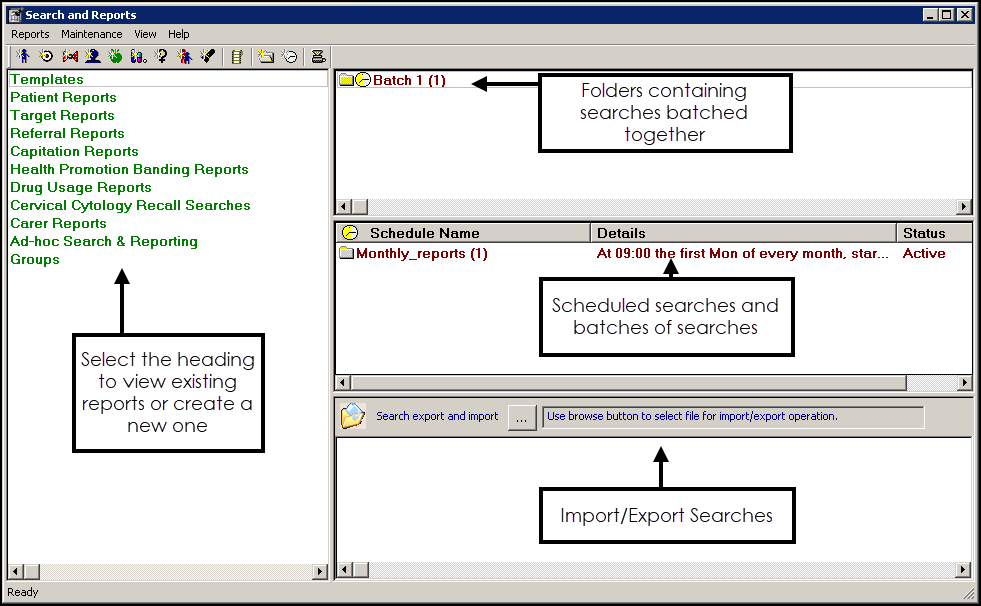
The Search and Reports screen consists of the following sections:
-
Toolbar - Select from the available options to create new searches and reports:
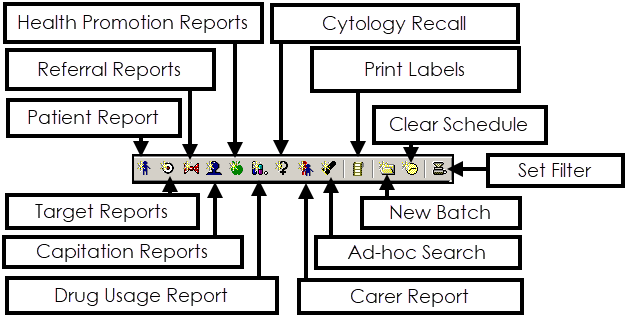
-
Left-hand pane - Lists the reports types available:
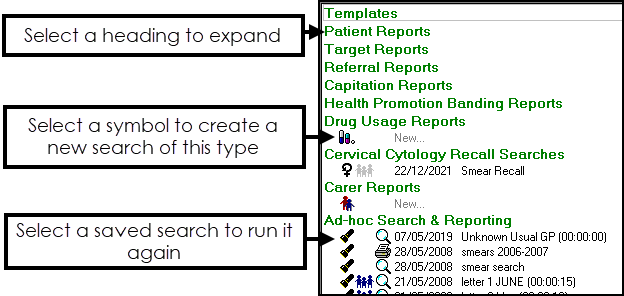
-
Select a green header to expand the options.
-
Select a symbol to create a new search of the selected type, for example
 to create a new Carer report.
to create a new Carer report. -
If any searches or reports of this type have been saved, they display. Select the symbol alongside it to run again.
-
-
Right-hand panes:
-
Search Batches - A batch is a group of searches brought together to make them easier to find and/or to schedule to run, usually on a regular basis, for example monthly reports. You can view, add and maintain batches from here.
See Creating Search Folders / Batches for details. -
Scheduled Searches - You can view, add and maintain scheduled batches from here.
See Scheduling a Batch of Reports for details.
- Import and Export - You can import and export searches from here. Searches can be imported from Predefined Searches, your CCG / Health Board or other Vision 3 practices.See Download Searches for details.
-
-