Printing
There are two ways to print a report. We recommend selecting Window as the initial report output, to display the report on-screen, and then Print  the report from this screen . That way you do not have to repeat the processing if the printer jams.
the report from this screen . That way you do not have to repeat the processing if the printer jams.
The second option is to print directly from the Reports screen. Having first selected the criteria and report you want, select Process:
- Make sure Printer is selected as the Report Type, see Report Output for details.
- When you select OK, the report starts processing and printing straight away using the default print set-up. Select Print Options if you want to amend:
- The number of copies other than 1
- Print all pages or selected pages
- The paper size, by clicking on Properties: if you have a laser printer, the size is A4 Letter 210 x 297 mm. For dot matrix printers using continuous paper, choose Letter 8 1/2 x 11 in. The reports are printed in portrait orientation rather than landscape. Select OK to exit from Properties:
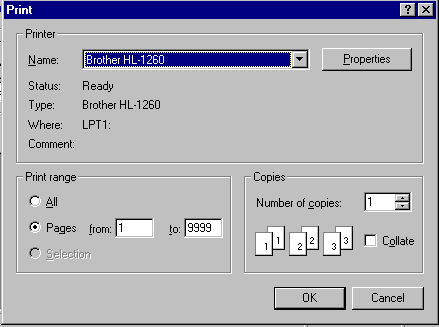
- Make sure the printer is on-line and loaded with paper.
- Select OK to start the report processing.