File
To save a report to file directly from the Reports screen, having selected the criteria and report you want, select Process.
- Select File as the Output Type, if you want to generate the report in ASCII format for export into third-party software (see Output of a Report). Select OK to start the report processing.
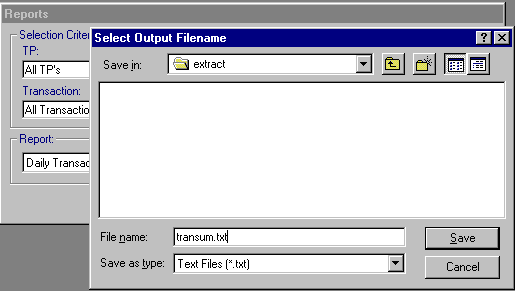
- At the Select Output Filename screen, select the window File name, and type in a title for the report (up to eight characters), with a suitable extension (eg .txt for Text format, or .dif for DIF format). In Save as type, the default is Text Files (*.txt).
- To change the default directory of C:\EXTRACT, double click on the drive (eg C:) to display all directories and select the destination. To save to disk, select the a: drive.
- Select OK to return to the Output Method screen. Selecting File Options returns you to the screen from which you have just exited.
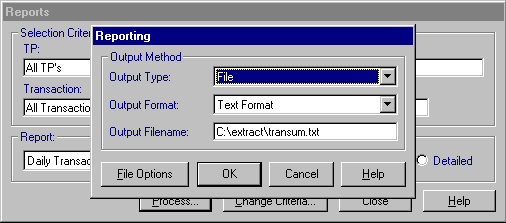
- In Output Format, the default is Text Format (ie *.txt), but you can select
 to display the options and select from:
to display the options and select from: - Record format
- Tab separated
- Text Format
- DIF Format
- Comma Separated Value
- Tab Separated TextNote - You can at this point change the Output Type to either Printer or Window if you decide not to proceed with File.
- Select OK to start the report processing. You may be asked to confirm or amend the Output file name, and this is an opportunity to change the extension, eg to .csv.
- When finished, select Exit from the Report Selection Criteria screen.
- The report can be found in the c:\extract directory unless another directory has been specified. Double click on this to view it, or open it in Windows Notepad (from Accessories).