3 Quick Steps to Run an Event Log Search
From the Vision 3 front screen, select Management Tools - Event Log 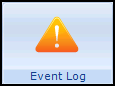 .
.
Simply select from the options available options.
Select Search to search on the criteria you have selected.
The results are displayed in the central pane.
See Running an Event Log Search for details.
Note – To print this topic select Print  in the top right corner and follow the on-screen prompts.
in the top right corner and follow the on-screen prompts.