Manually Forcing a Password to Expire
Note - This functionality is not available once a staff member updates to Enhanced Security, see Enhanced Security in the Vision 3Front Screen Help Centre for details.
To force a password to expire:
- Log in to Vision 3 as a system manager.
- From the Vision 3 front screen, select Management Tools - Control Panel
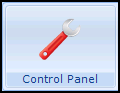 - Security.
- Security. - From the Current User list, right click on the user required and select Force Password Expiry.
The next time that member of staff logs in, they are forced to set a new password.
Note – To print this topic select Print  in the top right corner and follow the on-screen prompts.
in the top right corner and follow the on-screen prompts.