Adding Clinical Commissioning Group Details - England
To enter and/or check Clinical Commissioning Group (CCG) details in Control Panel:
- From the Vision 3 front screen, select Management Tools - Control Panel - File Maintenance and then select Organisation
 .
. - Select Clinical Commissioning Group from the list available.
- Select Add
 and the Organisation Details screen displays:
and the Organisation Details screen displays:
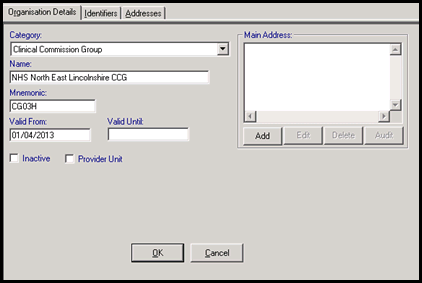
- Complete as follows:
Note - These details print on your prescriptions.
- Name - Enter your CCG Name.
- Mnemonic - Enter a unique short name. Vision 3 uses this to recognise the CCG, for example, C03H for North East Lincolnshire CCG.
Note - This is not the same as the CCG code.
- Valid From - Enter 01 April 2013.
-
Under Main Address, select Add, complete the details as appropriate and select OK to save, see Adding Addresses and Contact Numbers for details.
- Next, select the Identifier tab.
- Select Add and the Add - Identifier screen displays:
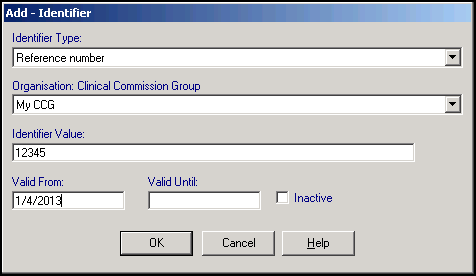
-
Complete as follows:
-
Identifier Type - Select Reference Number.
-
Organisation: Clinical Commissioning Group - Select your CCG from the available list.
-
Identifier Value - Enter your CCG code, format is NNA, for example, 12A.
-
Valid From - Enter 01 April 2013.
-
- Select OK to save.
- Select OK to save again and add the CCG to the Organisation list.Training Tip - You can add as many CCG organisation details as you wish. These details can be used in mail merged letters.
- You now need to assign your CCG details to your practice details, see Main Surgery for details.
Note – To print this topic select Print  in the top right corner and follow the on-screen prompts.
in the top right corner and follow the on-screen prompts.