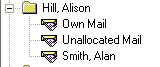|
|
Add Access Rights to another user's mail
In this example, Dr Alison Hill is going to be allowed rights to Dr Alan Smith's mail.
- Select the Staff Access tab.
- Right click on the name of the staff member who is being given access rights to another person's mail, eg Dr Alison Hill, and select Add.
- On the Access Rights - Add screen, select the person from the picklist to which the staff member is allowed access, eg Dr Alan Smith. You cannot multi-select. The picklist has all the staff members that the user does not currently have rights to view. At the bottom of the picklist is also the option UnallocatedMail (this is mail which has not been allocated to a staff member).
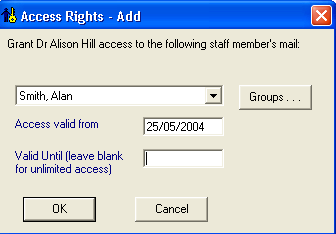
- The Access valid from date defaults to today and the Valid until is blank. If the staff member is allowed rights from now on for an undefined time, leave these as they are and just press OK. If there is a limited period, such as a holiday, that the staff member is allowed rights, enter the start and finish dates here in Access valid from and the Valid until.
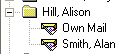
- Click OK.
- Repeat steps 2-5 for any other staff members, or Unallocated Mail.