Vision Functions
In the right-hand frame is a list of all the Vision functions. This is where you determine which users have access to which functions.
By default:
- Only System Managers have access to Security and File Maintenance.
- Only Clinical Managers have access to Consultation Manager:
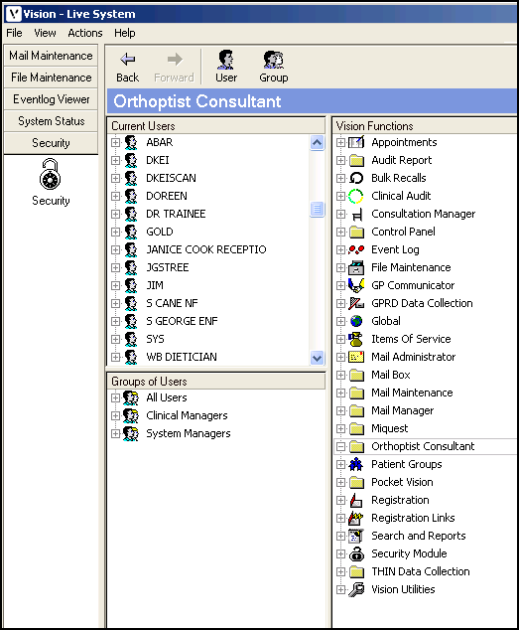
Select Expand  to see which groups are currently assigned to it, and Collapse
to see which groups are currently assigned to it, and Collapse  to collapse it again:
to collapse it again:
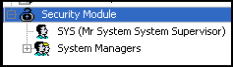
You can further expand a group to view the list of users:
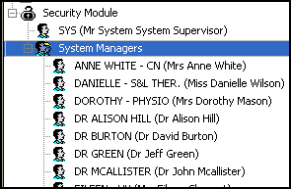
Some modules, such as Consultation Manager, File Maintenance and Vision Utilities, have further menu options once expanded, so there can be different access to the menu options within the module.
In essence, any group that is placed immediately beneath a module heading has access to everything within that module. So if a heading has the group All Users immediately beneath, then all users can access that module. Some modules have Clinical Managers and others, System Managers.
Where the module has further sub-sections, such as Consultation Manager, you move from the least secure (Clinical Managers) to a most secure sublevel of Delete Item - this is further explained overleaf, and in Security Model:
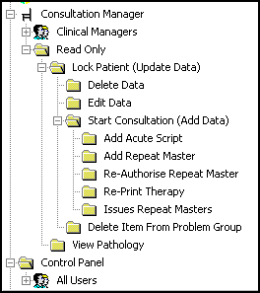
Generally speaking, users or groups are always allowed to do the functions they are listed directly under, plus anything which can be followed with a straight line UPWARDS, but not side branches of that straight line.
On Consultation Manager:
|
Folder |
Security Permission |
|---|---|
|
Consultation Manager |
If users or groups are added to the Consultation Manager folder, they will have full access to Consultation Manager. |
|
Read Only |
If users or groups are added to the Read Only Folder, they will not be able to make any changes i.e. add, edit or delete but can view everything in Consultation Manager. |
|
Lock Patient (Update Data) |
If users or groups are added to the Lock Patient folder, they can view the patient record but not open a consultation or view Pathology results. |
|
Delete data |
If users or groups are added to the Delete Data folder, they will be able to delete data. If only in this folder, they will not able to start a consultation or remove an item from the problem group or view mail for patient. |
|
Edit data |
If users or groups are added to the Edit Data folder, they will be able to edit data. If only in this folder, they are not able to start a consultation or remove an item from the problem group or view mail for patient. |
|
Start a consultation |
If users or groups are added to the Start Consultation folder, they will be able to start a consultation and add data. If only in this folder, they are not able to edit, delete data, add or print acute and repeat therapy, reauthorize, reprint therapy, do a CAB referral, or view mail for patient. |
|
Add Acute Script |
If users or groups are added to the Add Acute script folder only, they will be able to start a consultation and add data and add an acute script. They will not be able to edit or delete items unless added to the Edit or Delete folder. |
|
Add Repeat Master |
If users or groups are added to the Add Repeat Master folder only, they will be able to start a consultation and add data and add a Repeat Master. They will not be able to edit or delete items unless added to the Edit or Delete folder. |
|
Re-Authorise Repeat Master |
If users or groups are added to the Reauthorise Repeat Master folder only, they will be able to start a consultation and add data and Reauthorise a repeat. They will not be able to edit or delete items unless added to the Edit or Delete folder. |
|
Re-Print Therapy |
If users or groups are added to the Reprint Therapy folder only, they will be able to start a consultation and add data and reprint therapy. They will not be able to edit or delete items unless added to the Edit or Delete folder. |
|
Issue Repeat Masters |
If users or groups are added to the Issue Repeat Masters folder only, they will be able to start a consultation and add data and issue a repeat master. They will not be able to edit or delete items unless added to the Edit or Delete folder. |
|
Choose and Book Referrals |
If users or groups are added to the Choose and Book Referrals folder only, they will be able to start a consultation and add data and add a CaB referral. They will not be able to edit or delete items unless added to the Edit or Delete folder. |
|
Delete item from Problem Group (i.e. Remove from problem) |
If users or groups are added to Delete Item from Problem folder only, they will be able to remove items from problems. If they are only in this folder, they are not able to start a consultation or view mail for patient. |
|
View Pathology |
If users or groups are added to View Pathology folder only, they will be able to View Pathology and the patient record in Display Only mode. |
|
Add/Edit Patient Warnings |
If users or groups are added to View Pathology folder only, they will be able to add or edit patient warnings. |