Inactivating a User
When a staff member leaves and you no longer want them to have access to Vision 3:
- From Control Panel - Security.
- Right click on the staff member to be inactivated and select Edit User.
- The User Details - Update screen displays, tick Inactive
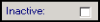 .
. - Select OK to save.
- Right click on the staff member again and select Force Password Expiry.
- Now, select File Maintenance - Staff and locate the staff member.
- Right click on their name and select Edit.
- From their Personal screen:
- Valid Until date - Enter the appropriate date.
- Inactive - Tick.
- Select OK to save.
- The Assign Access Rights screen displays, tick the members of staff to have access to the inactive person's mailbox:
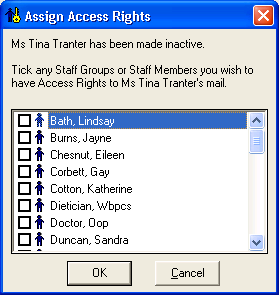
-
Select OK to save.
Note – To print this topic select Print  in the top right corner and follow the on-screen prompts.
in the top right corner and follow the on-screen prompts.