Filing Messages
If autofiling is switched on from Tools - Options, most messages, although still unread, are filed automatically into the patient's record, see Switching on Autofiling for details. Those not filed automatically must be filed manually.
To manually file a message, either:
- Right click on a message and select:
- File All - Select to file the whole message.
- File Abnormal - Select to file abnormal results only.
- Consider Filing Complete - See Consider Filing Complete for details.
- Edit filed item - Disabled.
- Delete filed item - Disabled.
- Double click on the message, you are asked ' Do you wish to file this message? Yes/No', select Yes:
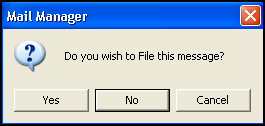
- Highlight the message and select File arrow
 - Highlighted.
- Highlighted. - Tick the message and select File arrow
 - Ticked.
- Ticked. -
To file results from only one tab of a multi-specimen message, right click within a result pane and select File Tab, this files the results on the current tab only.
On the messages list Filed  displays.
displays.
A message does not file if:
- It needs terms assigning, see Assigning a Term for details.
- It needs valid Vision 3 units assigning, see Assigning Valid Units for details.
- It needs to be assigned to a patient, see Assigning a Patient for details.
- It needs to be allocated to a clinician, see Allocating a Message for details.
- An action copy is marked as confidential. No-one viewing an action copy can see the right-hand side of the message details, these cannot be filed, see Adding an Action to a Message.
- If it has already been filed.
Note - To print this topic select Print  in the top right corner and follow the on-screen prompts.
in the top right corner and follow the on-screen prompts.