View Menu
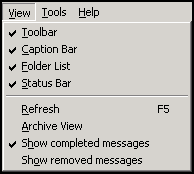
From the View menu:
Tick any or all of the following to display them:
- Toolbar - Displays the Toolbar buttons.
- Caption Bar - Displays the Mail box you have selected.
- Folder List - Displays the left-hand pane with the list of folders or mailboxes. You can also select Close
 beneath the tabs for Staff, Patients and Actions to hide the folder list. You can re-display the Folder List by selecting the down arrow by the Caption name and fix it by selecting the pin
beneath the tabs for Staff, Patients and Actions to hide the folder list. You can re-display the Folder List by selecting the down arrow by the Caption name and fix it by selecting the pin  .
. - Status Bar - Displays the filter selected, see Filter Menu for details.
- Refresh (F5) - Refreshes the screen to display any new incoming mail.
- Archive View - Switch to Archive mode, see Viewing Archives.
- Show completed messages - Tick to display completed messages in the message list. The definition of a completed message differs depending on the message type and message status, for example:
- A pathology message is complete if assigned to a patient, allocated to a clinician, marked as read, filed (or marked as "Consider Filing complete"), and actioned (or marked as complete if no action is required).
- A GP2GP message is considered completed when all messages have been received, ie Sent Awaiting Acknowledgement, then Sent and then Completed.
- Show removed messages - Tick to display removed messages in the message list. This option applies to outgoing messages only, not incoming.
Refer to the Message tab on Options (Tools) for other ways to filter certain messages.