Checking Exclusion Times
Exclusion times are used to prevent clinical schedules and Task Scheduler tasks from running at certain times. This is to prevent conflicts with processes that would either interfere with or be interfered with if they were to run at the same time.
Setting an Exclusion time affects the following:
- GPC Polling - Suspended during Exclusion times.
- Task Scheduler - No new tasks are started during Exclusion times, however tasks in progress are completed (DLM and Reindexes are not affected).
- Vision Online Services Appointment Booking - Service is suspended during Exclusion times.
- Message Bus - The Vision 3 database is not updated during Exclusion times.
Anything that requires full exclusive access to Vision 3 can be affected by a scheduled task, you should therefore set your Exclusion Times to cover:
- Backups
- Reindex
- Reboots
Exclusion times should be set to cover the expected duration of the processes you are setting it to avoid, plus 15 minutes at each end to allow:
- Files in use to be closed properly
- Unexpected over runs
Note - As Exclusion Times prevent other tasks from running, adding more than 15 minutes at each end is not recommended.
To check and if necessary change your exclusion times:
- From Mail Gateway
 , select Configure Task Scheduler - Exclusion Time.
, select Configure Task Scheduler - Exclusion Time. - The Task Exclusion Times screen displays:
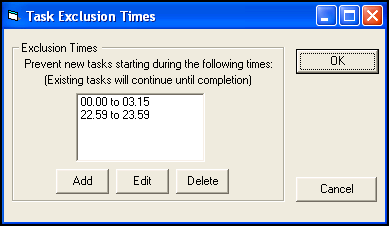
Check the times set up:
- To change the times, select Edit, change the times and select OK to save.
- To add a new exclusion time, select Add, enter the times you require and select OK to save.
- Select OK to save and close.
Note – To print this topic select Print  in the top right corner and follow the on-screen prompts.
in the top right corner and follow the on-screen prompts.