Advanced Settings
The are further options which can be set up within a printer profile, for example, font size. To access advanced settings:
-
From the Vision 3 Front Screen, select Options - Setup.
-
Select either:
-
Add - To add a new profile, or
-
Highlight a profile and select Edit - To update an existing profile:
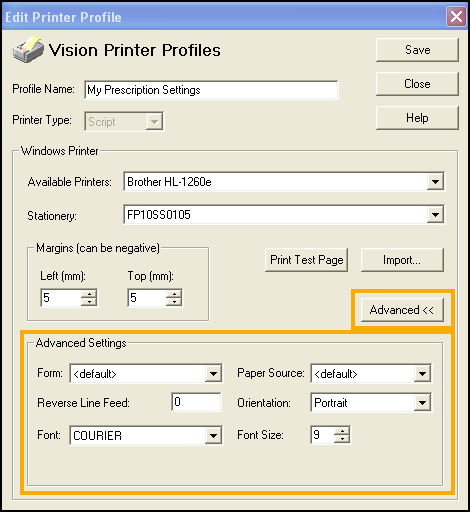
-
-
Select Advanced and the Advanced Settings section displays.
-
Complete as required:
-
Form - Defaults to the current printer form, select the paper size, for example A4. If you do not select a Form, then the default form is used, for example, the form that is setup for the selected printer on your workstation. The form size does not really matter with FP10s in portrait mode unless it is smaller than the paper, so A4 is fine.
-
Paper Source - Select the tray where multiple trays are available.
-
Reverse Line Feed - The default is 0.
-
Orientation - Defaults to Portrait, update to Landscape if required.
-
Font - Defaults to Courier, update to Roman 20CPI if required.
-
Font Size - Defaults to 9, update as required.
Note - Scottish scripts require Courier 11 on the left-hand side of the prescription. -
Bold - Labels only, defaults to Normal, update to Bold if required.
-
Line Height - Labels only, defaults to the Font Size, update as required but must be greater than the Font Size.
Training Tip - If you select Import and select from an existing setting, then the Printer Profiles automatically complete and no further action should be required other than fine tuning the margins. -
-
Select Save to save and close the Vision Printer Profiles screen.