Changing Your Password
To change your password from within Vision 3:
- From the Vision 3 front screen, select Login - Change Password.
- The Change Password screen displays:
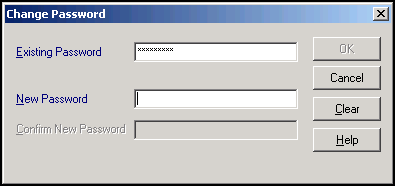
- Complete as follows:
- Existing Password - Enter your existing password.
- New Password - Enter the password you want to use, it must be a minimum of 8 and a maximum of 12 characters long, one of the characters must be non-alphabetic.
- Confirm New Password - Re-enter the password entered above.
- Select OK to save.Note - When changing passwords, a password cannot be used again until five other dissimilar passwords have been used. In other words, you could re-use the same password once every six times.
Training Tip - When you are resetting your password, you should ensure it is not obvious or easy to guess. The National Cyber Security Centre provides the following guidance with regards to setting up a secure password, https://www.ncsc.gov.uk/blog-post/three-random-words-or-thinkrandom-0
Note – To print this topic select Print  in the top right corner and follow the on-screen prompts.
in the top right corner and follow the on-screen prompts.