Creating Events for Appointments Setup
Annual leave, public holidays, study leave and other ad-hoc changes to your appointment books are referred to as Events.
From DLM 800, if you have migrated to our fabulous easy to use app, Appointments Setup, for maintaining your appointment books, Events are set up and maintained from Control Panel.
Ad-hoc Events
To set up an ad-hoc Event, for example, annual leave, study leave and meetings:
-
From the Vision 3 front screen, select Management Tools - Control Panel - File Maintenance - Actions - Appointments Events:
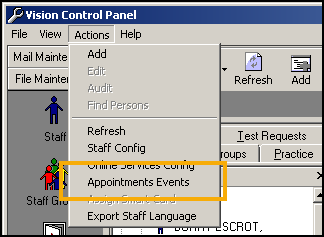
-
The Events screen displays:
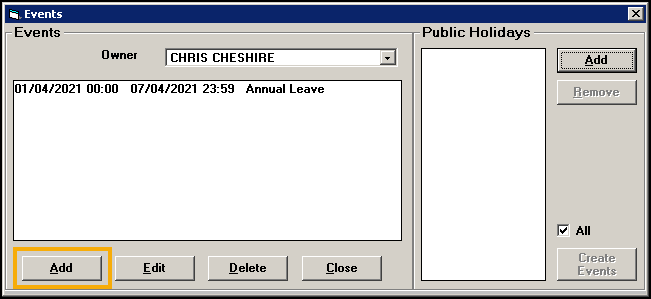
-
Select Add and the Add event screen displays:
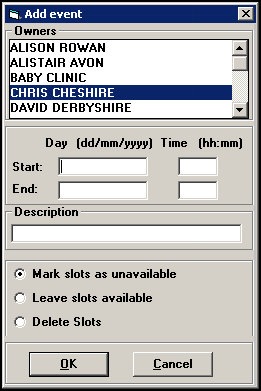
-
Complete as required:
-
Owners - Select the owner(s)of the Event.
-
Day:
-
Start - Enter the first day of the event, if the event is a part day, enter a start Time.
-
End - Enter the last day of the event, if the event is a part day, enter an end Time.
-
-
Description - Enter a description for the event, for example, 'Annual Leave', or 'User Group Meeting'.
Training Tip - For annual or study leave 'Back on dd/mm' is useful. -
Mark slots as unavailable - Select to block out any slots in the time frame of the event.
-
Leave slots available - Select to leave slots in the time frame of the event available, for example, if you are planning to cover with a locum.
-
Delete Slots - Select to remove any slots in the time frame of the event.
-
-
Select OK to save.
-
Select Close.
Public Holidays
To set up a public holiday, for example, Christmas, Easter and Bank holidays:
-
From the Vision 3 front screen, select Management Tools - Control Panel - File Maintenance - Actions - Appointments Events:
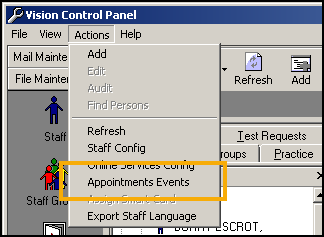
-
The Events screen displays:
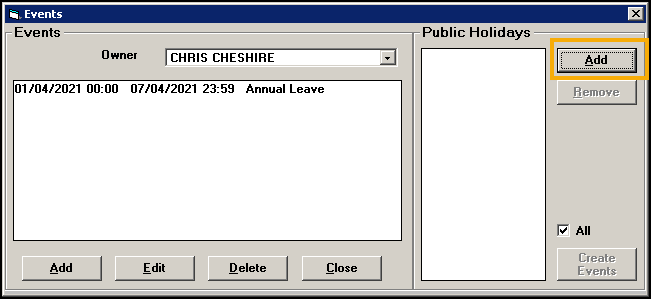
-
Select Add and the Calendar displays.
-
Highlight the date required and select OK:
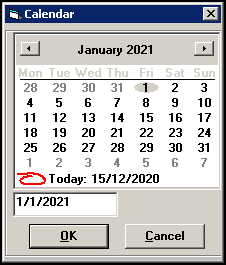
-
Repeat steps 3 and 4 until all the public holidays you want to add are on the list.
-
Tick All.
-
Select Create Events.
-
Select Close.
All the public holidays you have added are now added to all book owners.