Therapy Settings
PRN Management Tools (0.44)
Practice-wide therapy settings are visible but disabled in Consultation Manager - Options - Setup - Therapy. To update PRN and practice-wide therapy settings, see Management Tools - Therapy Settings for details.
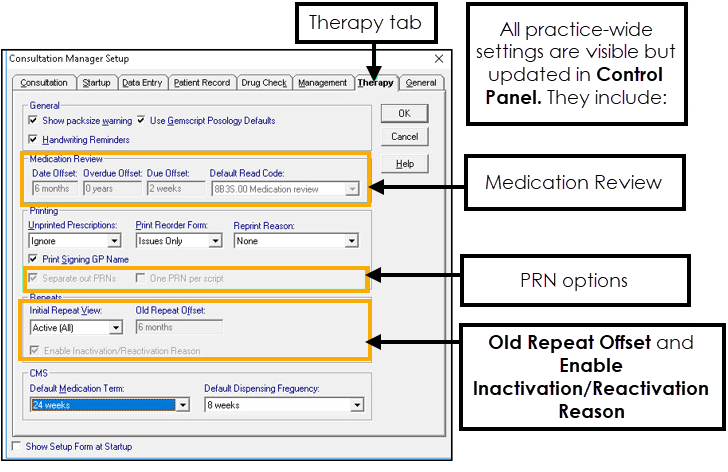
Management Tools - Therapy Settings
PRN and practice-wide therapy settings are now configured in Vision Management Tools:
To view and update the settings:
- Login to Vision 3 as a system administrator.
- Select Management Tools - Control Panel
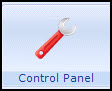 and then select File Maintenance.
and then select File Maintenance. - Select Settings

- The Vision System Settings screen displays the Therapy tab:
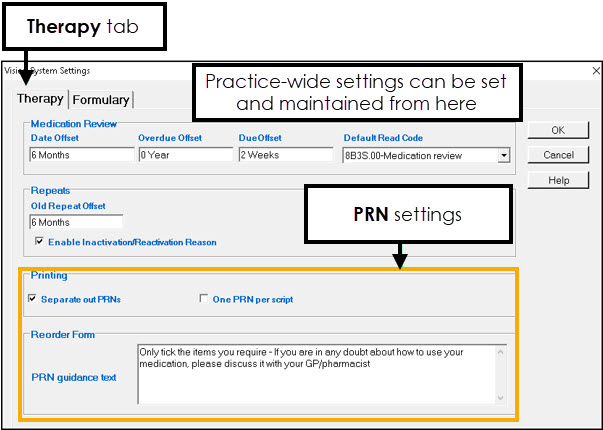
Medication Review - These settings define the defaults for medication reviews. You can use the following abbreviations: D (Days), M (Months), Y (Years). For example 6M (6 months).
- Date Offset - Set the period in the future when you want to carry out the medication review, the default is six months.
- Overdue Offset - Set the period after the review is due that you want it to display as over due, the default is zero.
- Due Offset - Set the period before the review is due when you want to be reminded, the default is minus two weeks.
- Default Read Code - The Read code you want to use for medication reviews.
Repeats
- Old Repeat Offset - Enter a time period, for example 18m (18 months). Repeat masters not issued during this time display in red on the left-hand column in the Repeat Master screen.
- Enable Inactive/Reactivation Reason - You cannot delete repeat masters once issued. To stop a repeat master it must be inactivated. This option enables you to select inactive/reactivation reasons.
Printing
- Separate out PRN’s - Select to switch on the option to print/send PRN medication on a separate prescription.
- One PRN per script - Tick to print/send only one PRN item per prescription.
Reorder Form
- PRN guidance text - Enter guidance text to assist the patient when ordering PRN items.