Open Data Source Error when Opening Word templates
When you select Letter  from any form in Consultation Manager, Microsoft Word should automatically open and ask you to select the template required.
from any form in Consultation Manager, Microsoft Word should automatically open and ask you to select the template required.
Occasionally, when selecting a template, you may encounter an Open Data source screen, this indicates the data source file for the mail merge document could not be found.
When you create and save a template in Vision 3, it automatically stores the location of a file called Wordedit.txt with the document information. Wordedit.txt (the data source) is stored locally on each computer and should always be in the same location. If the Wordedit.txt is stored elsewhere, the Open Data Source screen displays.
If you select Cancel to clear the Open Data Source screen, your system gets into a loop as it still cannot find the file required, so the Open Data Source screen re-appears.
To clear the Open Data Source screen, you must manually find the location of Wordedit.txt on the computer.
Windows 95
To find the file location:
-
Select Start - Find - Files and Folders.
-
The Find screen displays, complete as follows:
-
Named - Type wordedit.txt.
-
Look in - Select the C:\ drive from the list available.
-
-
Select Find Now.
-
The location of the file displays in the bottom half of the screen:

-
In Folder gives you the location of the file, note this down.
-
Now, return to the Open Data Source screen and, using Look in and by changing Files of type to Text Files, locate and highlight the wordedit.txt file:
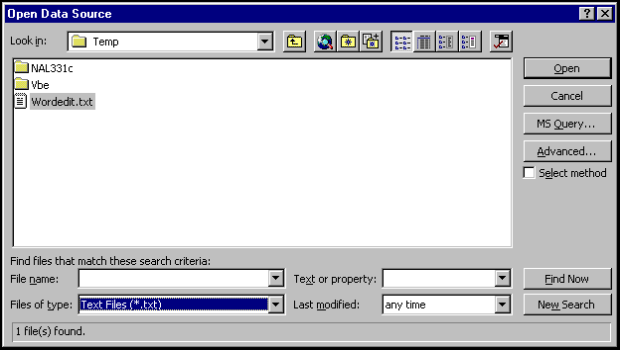
-
Select Open and your document opens ready for use.
There are two ways to fix this problem depending on the number of computers on which the error displays:
Select a topic below to expand the section:
Ensure that your workstations use the same default location for Wordedit.txt:
-
On each workstation, check the location using Find Files and Folders. Go with the majority location and move the file on the few computers that are different. If the template was created on one of the computers that was in the majority for the location of Wordedit.txt, then this is all you need do.
-
On each workstation, check the location using Find Files and Folders. Go with the majority location and move the file on the few computers that are different. Then once the location of Wordedit.txt has been standardised, correct the template to use this location. Open the template in Word. The following error message displays, '[filename.doc or docx] is a mailmerge main document. Word cannot find its data source,wordedit.txt:
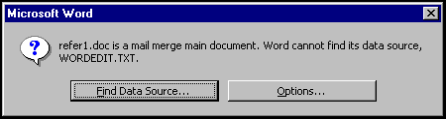
Select Find Data Source to access the Open Data Source screen. Follow the steps above to locate and open Wordedit.txt as the data source. With the template open, select File - Save As and then Save.