Setting Up Therapy
The following must be completed before entering and printing patients’ prescriptions:
Setting Therapy options with in Consultation Manager - See Consultation Manager Setup - Therapy for details.
Select a setting below to expand the section:
The prescriber list is made up from all your clinicians who can prescribe within Vision 3.
To set up prescriber details:
- From Control Panel, select File Maintenance - Staff and select the appropriate staff member.
- Select Edit
 .
. - Select the Professional tab and complete as follows:
- GMP Code - Enter for each GP Partner, it is made up of 8 characters, G followed by the 6 digit numeric prescribing number (PPA) plus a last check digit.
- Role - Select the appropriate clinical role.
Note - GP Registrars (Trainees) have the PPA number of their responsible partner. Prescriptions issued by GP registrars have (D) next to the responsible GP's PPA number and their name to the top left of the responsible GP's name. Locums, Assistants and Associates can use the same PPA number as one of the partners.- Prescribing No - Enter the prescribing number.
Supplementary Prescriber and Independent Presc. - Tick if appropriate for Nurses and Pharmacists.
- Select the Identifiers tab.
- Select Add and the Add - Identifier screen displays, complete as follows:
All GP prescribers should have a GMC code set up:
- Identifier Type - Select GMC.
- Identifier Value - Enter the GMC code.
Note - Scotland only - An exception is made for locums, registrars and GP retainers in Scotland prescribing under ePharmacy, where, if no GMC code is entered, the value of their Responsible Partners is used.- For clinicians who prescribe private Controlled Drugs:
- Identifier Type - Select:
- PCD Code for England.
- IPC code for Wales.
- Identifier Value - Enter:
- The PCD code in England - The code has the format 6AAAAA, for example, 6ABCDE.
- The IPC code in Wales - The code has the format PNNNNNN, for example, P123456.
- Identifier Type - Select:
- Wales only - Supplementary Prescribers:
Identifier Type - Select HSW Registration Number.
- Identifier Value - Enter the HSW Registration Number.
-
Select OK to save.
England only - Role Based Access Control (RBAC), the prescriber must have the correct row added to their Smartcard.
The Repeat Therapy Reorder Form is printed on the right-hand side of printed prescriptions, listing the patient's repeat therapy and allowing the patient to tick and return the form to the surgery to order repeats.
To define the details printed:
- From Consultation Manager, select Consultation - Options - Repeat Therapy Re-order Form.
- The Repeat Therapy Reorder Form Setup displays:
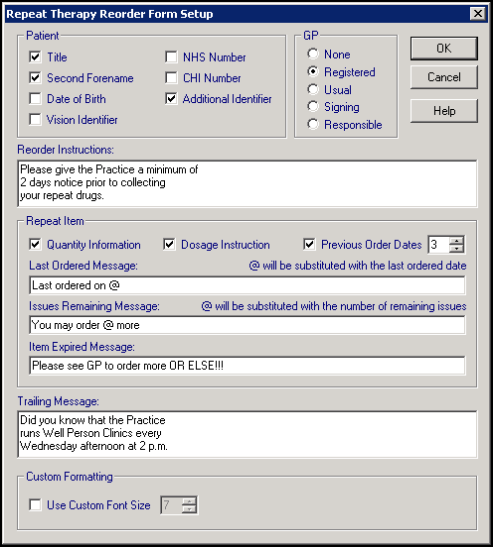
- Complete as required:
- Patient - Select the details to include, tick to select:
- Title - Selected by default
- Second Forename - Selected by default
- Date of Birth
- Vision identifier - This is a hidden unique system number allocated to patients as they are added. It cannot be viewed anywhere but can be printed on a Repeat Reorder Form.
- NHS number
- CHI number
- Additional Identifier - As entered in Registration - Other tab for the patient. If your practice was converted from VAMP Medical or a competitor systems, the patient number used in these systems are automatically recorded as Additional Identifiers during the data conversion process. Selected by default.
- GP - Select from one of the following GP details to be included on the reorder form:
- None
- Registered - Selected by default .
- Usual
- Signing
- Responsible
- Reorder Instructions - Enter the text you want to display on the reorder form.
- Repeat Item:
- Quantity Information - Tick to include.
- Dosage Instruction - Tick to include.
- Previous Order Dates - Tick to include and, if selected, set the number of previous order dates to include.
- Last Ordered Message - Edit if required.
- Issues Remaining Message - Edit if required.
- Item Expired Message - Edit if required.
- Trailing Message - Enter any information text you want to display on the reorder form.
- Custom Formating - Tick to change the font size on the printed form.Note - Scotland only - You must print prescriptions in Courier 11 font, which can be read by the scanners at the pricing bureau, see Printer Profiles for details.
- Patient - Select the details to include, tick to select:
-
Select OK to save.