Adding an Acute Medication Service (AMS) Prescription
You add an Acute Medication Service (AMS) item in the same way as you add a normal acute therapy:
- From Consultation Manager, select the patient required.
- Select the Therapy tab and add the acute medication in the usual way, see Adding and Printing an Acute Prescription for details if required.
Note - You can check an item can be prescribed as an AMS item by double clicking in Drug Name and from the Drug Select screen, check the Product Information in the bottom pane. If it has a DM+D mapping, then it can be included in AMS, with certain exceptions, see Acute Medication Service (AMS) Qualifying Items for further details.
- Select OK.
- Now, select Issue
 or press F9 on your keyboard.
or press F9 on your keyboard. - The Prescription Manager screen displays, any acute medications added today are selected by default. Select Print
 or press F9 on your keyboard:
or press F9 on your keyboard:
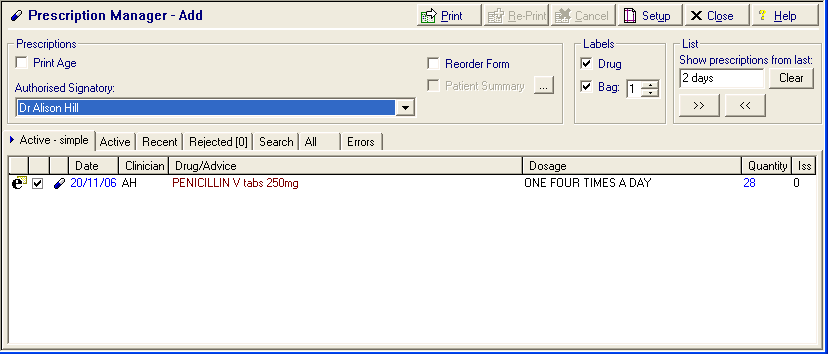
- Providing the item is eligible for AMS, the barcoded prescription (token) prints and the AMS message sent.
You can track the XML message from Mail Manager 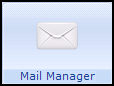 and this should be checked regularly to address any rejected AMS messages.
and this should be checked regularly to address any rejected AMS messages.
See Acute Medication Service (AMS) Messages in Mail Manager for details.
Note - To print this topic select Print  in the top right corner and follow the on-screen prompts.
in the top right corner and follow the on-screen prompts.