Drug Checks
Once a medication is added, the drug checks automatically run:
Drug Allergy or Adverse Reaction
If you add a medication to which the patient has a Drug Allergy or Adverse Reaction recorded, the Drug Sensitivities warning screen displays:
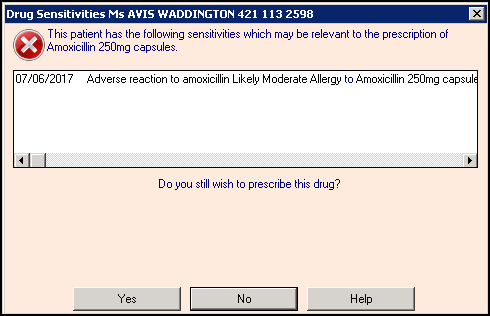
Select either:
- No - You are returned to the Therapy - Add screen to select another drug.
- Yes - To prescribe the drug. Please enter your reason for overriding this warning displays, you have the option of entering free text to record why you are prescribing a drug to which the patient has an allergy/intolerance. A reason is not mandatory, but it is strongly recommended:
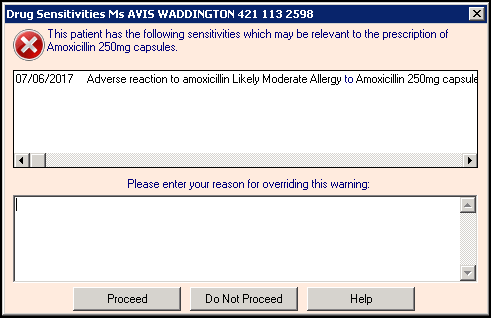
Select either:
- Proceed - To add the drug to the patient record
- Do Not Proceed - To return to Therapy - Add where you can select another drug.
You are prevented from prescribing an item which has a Potentially Fatal record with the following message on a Drug Sensitivities screen: It will not be possible to prescribe this item due to the presence of potentially fatal reactions.
An audit trail of any free text entered or whether you have bypassed the opportunity to enter free text can be found in Event Log ![]() under Reason for Drug Warning override:
under Reason for Drug Warning override:
- Medium Level Warning - If you prescribe a drug to which the patient has an allergic severity of Minimal, Mild or Moderate recorded.
- High Level Warning - If you prescribe a drug to which the patient has an allergic severity of Severe or Very Severe recorded.
Interactions, Contraindications, Precautions, Drug Doubling or Prescriber Warnings
If there are any Interactions, Contraindications, Precautions, Drug Doubling or Prescriber Warnings the Drug Check Results screen now displays:
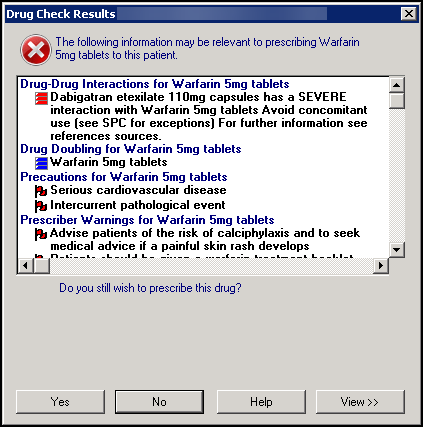
All warnings are mirrored on the status bar at the bottom of the Consultation Manager screen

The left-hand circles and bars warn of drug interactions between the drug currently selected and the patient’s existing therapy:
-
 Green light - No Drug Interactions.
Green light - No Drug Interactions. -
 Yellow light - Context sensitive interactions exist, for example elderly or females, those on digoxin.
Yellow light - Context sensitive interactions exist, for example elderly or females, those on digoxin. -
 Single red bar - Warning that mild interaction exist.
Single red bar - Warning that mild interaction exist. -
 Two red bars - Avoid if possible, serious interaction exist.
Two red bars - Avoid if possible, serious interaction exist. -
 Three red bars - Life threatening interaction exist.
Three red bars - Life threatening interaction exist.

Contraindications are checked against the patient’s clinical record and includes precautions, prescriber warnings, special morbidities such as pregnancy and lactation and similar name warnings.
Contraindications show as flags on the right on the status bar:
-
 Green flag - No contraindications exist.
Green flag - No contraindications exist. -
 Yellow flag - General contraindications warnings exist.
Yellow flag - General contraindications warnings exist. -
 Red Flag - Patient specific contraindications exist.
Red Flag - Patient specific contraindications exist.

Checks are made for drug doubling, this looks at the patient's current therapy for medication that has the same ingredients, is in the same action group, or is the same drug, as the therapy being added.
The doubling drug check warnings are shown as a series of blue bars:
-
 One blue bar - Same action group.
One blue bar - Same action group. -
 Two blue bars - Same ingredient.
Two blue bars - Same ingredient. -
 Three blue bars - Same drug.
Three blue bars - Same drug.
- Select Yes if you want to continue to prescribe this drug.
- Depending on the settings selected in Consultation - Options - Setup - Drug Check - Drug Warnings - Override Confirmation Required, the Please enter your reason for overriding this warning screen may display.
- Enter the reason for the override and select Proceed to continue. An audit trail of any free text entered or whether you have bypassed the opportunity to enter free text can be found in Event Log
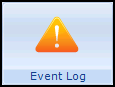 under Reason for Drug Warning override.
under Reason for Drug Warning override.
The level of checks that display are set from Consultation - Options - Setup - Drug Check
Drug checks default to:
- Patient Specific for:
- Contraindications
- Precautions
- Prescriber Warnings
- Severe, Major and Minor for Drug to Drug Interactions.
You can check for information about contraindications and interactions in the Product Information section on the Select Drug screen before confirming a drug selection:
- Once you have selected a medication, double click on the drug name.
- The Select Drug screen displays.
- Right click on the medication you require and select Check Drug.