Right Click Menu within Problems
The right click menu offered when using Problems varies depending on where you right click and the selection status of the item you right click on:
The following options are available from the Problem Header right click menu:
- Open Problem for Input/Close Problem - Select to open or close a Problem.
- Generate Episodes - Select to create an episode, see Episodes for details.
- Inactivate/Activate Problem - Select to make the problem active or inactive.
- Problem Header - Displays the Problem - Display screen, for display only.
- Problem View - If you right click on a data item on the Journal, select Problems. Then click on one of the problems to highlight it, then select Problem View. This displays the Problem with all its data items listed. If any are inappropriate, right click on the data item, select Problems, and remove the tick from the "incorrect" problem and tick the "correct" problem.
- Edit - The Problem - Update screen displays, update as required.
- Add - The Problem - Add screen displays, complete as required.
- Delete - Deletes the selected Problem, after confirmation.
- Audit Trail - An audit trail of the Problem.
If you right click on an unselected entry (not highlighted), the standard Vision right click menu displays and can be used as usual.
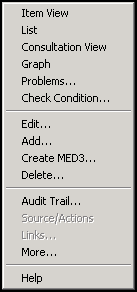
If you right click on a selected entry, (highlighted), a Problem specific right click menu displays:
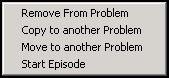
Select as required:
- Remove from Problem - The item(s) are removed from the problem. This does not delete the entries just removes them from the Problem.
- Copy to another Problem - The Select Problem screen displays, simply select the Problem required or select New Problem. Select OK to save and the item(s) are copied to the problem selected.
- Move to another Problem - The Select Problem screen displays, simply select the Problem required or select New Problem. Select OK to save and the item(s) are moved to the problem selected.